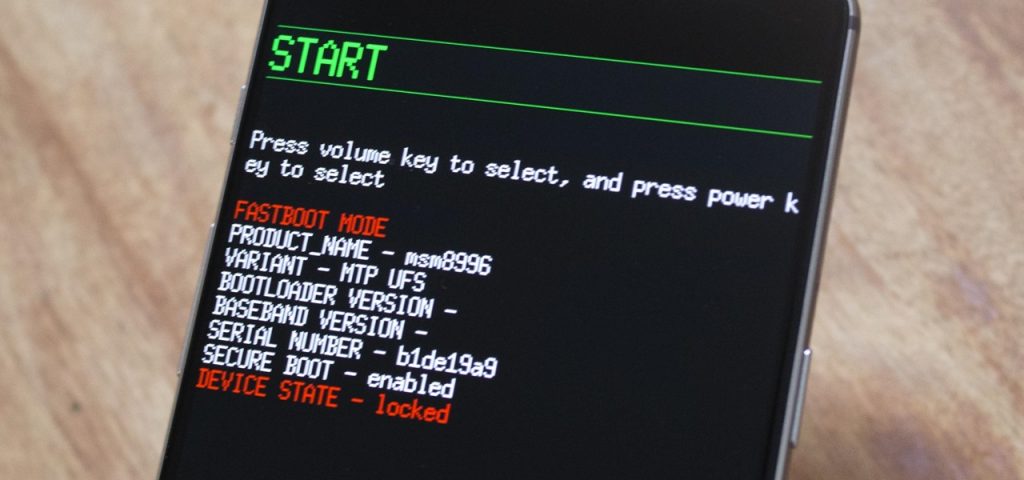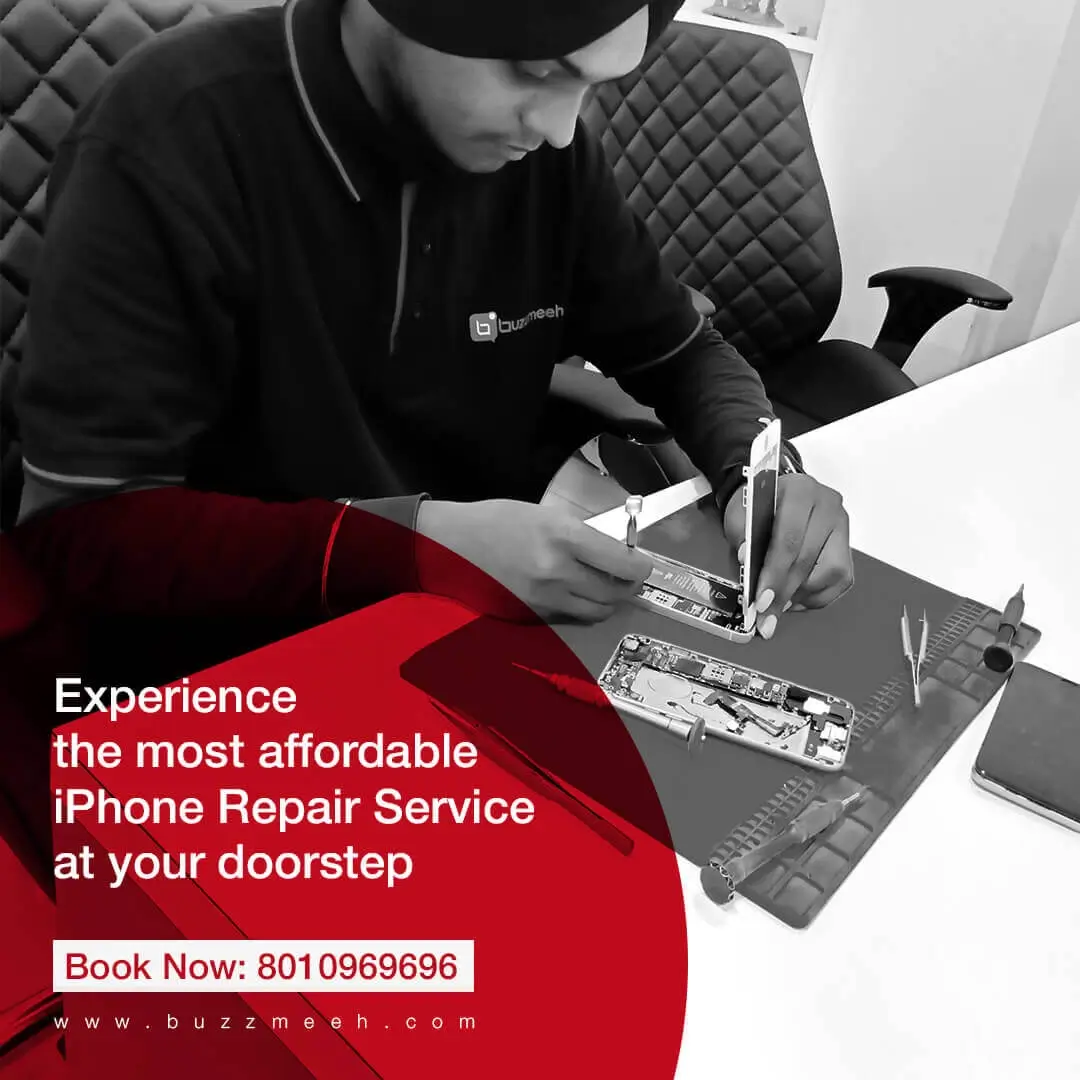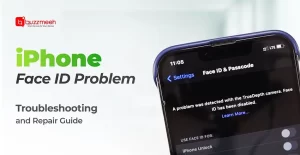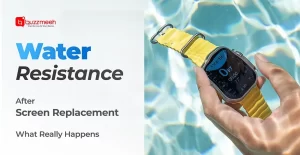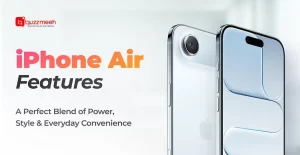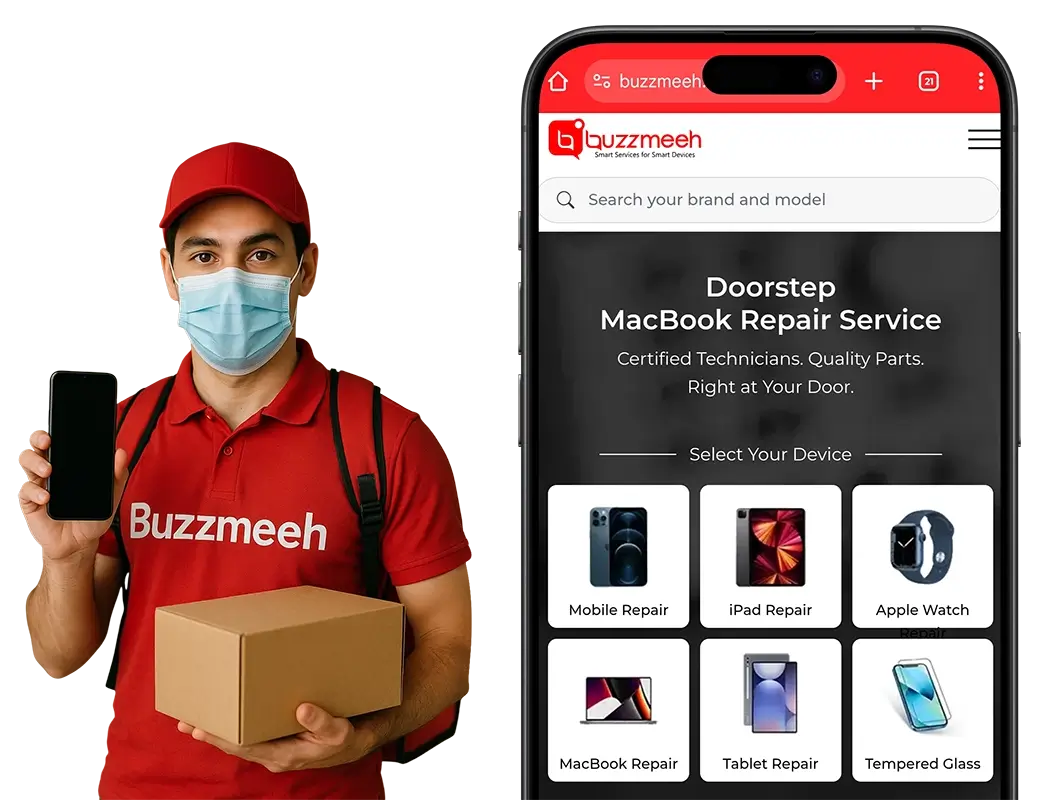Want to know about the hidden powers of your OnePlus phone? Let’s talk about rooting! It’s like giving your phone a quick upgrade. But with great power comes great responsibility. Here’s the lowdown on why you might want to root your OnePlus, the risks involved, and a roadmap to conduct the process safely. All of it and more from Buzzmeeh, the best OnePlus repair shop in India.
Why Root?
You know how you sometimes wish you could ditch those unwanted apps that came preloaded on your phone. Doesn’t it hog all the space? Rooting lets you do just that! Say goodbye to bloatware and hello to a snappier phone. Only keep the apps and software you are going to use frequently.
Ever heard of custom ROMs? They’re like a whole new world for your phone. Want more features? A lighter system? Or maybe you just want to keep your phone updated for long? Custom ROMs got you covered!
But wait, there’s more! With root access, you can dive into a bag full of apps that normal phones can only dream of. Firewalls, backup tools, you name it and you have it!
And let’s not forget about automation. With Tasker and root access, you can make your phone do tricks you never thought were possible.
Risks and Considerations
But before you go all in, let’s talk about the dark side. Rooting might void your warranty faster. If something goes haywire after rooting, you might find yourself in a sticky situation with no warranty to save you.
Security is another big concern. Rooting opens doors that hackers love to get through. Malicious apps can sneak in and steal your precious data.
Ever heard of software instability? Imagine your phone throwing a tantrum and refusing to turn on. That’s what happens when things go south during rooting. It’s not pretty acceptable. You may face problems after rooting.
Things To Note Before You Begin
Ready to take the plunge? Well, research is the best thing to do. Every OnePlus model is different like the OnePlus 9r, OnePlus 7T, OnePlus 8t, Oneplus 11, Oneplus 11R, Oneplus 6t, so make sure you’re following the right guide. Check out forums like XDA Developers.
And don’t forget to back up your data! Rooting often wipes your data faster than you can say “blink.” Contacts, photos, videos — save them all!
One more thing! You’ll need to unlock your bootloader. But beware, it wipes your data too. Check out the OnePlus website for the how-to-do strategy.
The Rooting Process
- Preparation
Before beginning the rooting process, gather all necessary tools and files. Ensure you have a reliable USB cable, your phone’s drivers installed on your computer, and the correct root package for your device model.
- Entering Fastboot Mode
To start, put your phone into Fastboot mode. This is typically done by holding specific button combinations while powering on the device. Refer to your phone’s manual for the exact steps. Once in Fastboot mode, connect your phone to your computer using the USB cable.
- Flashing Custom Recovery
The next step is to flash a custom recovery. This replaces the stock recovery with a more versatile version. Use the Fastboot command:
Replace `[recovery-filename.img]` with the name of your custom recovery file. This process allows for advanced operations, including the installation of the root package.
- Flashing the Root Package
Now, flash the root package to your phone. Boot into the custom recovery mode you installed. From there, select the option to install a new zip file. Navigate to the root package file you previously downloaded. Confirm the installation. This step modifies the phone’s system files to grant root access.
- Rebooting and Final Steps
After flashing the root package, reboot your phone. This may take a few minutes. Once the phone restarts, verify root access using a root checker app.
Congratulations, your phone is now rooted. This process gives you enhanced control over your device’s system and capabilities.
After Rooting
But wait, we’re not done yet! Use a root checker app to make sure everything went smoothly. Consider installing Magisk to keep malicious data at bay.
One last thing, explore cautiously! Don’t go about installing every root app you see. Stick to the trusted ones.
Conclusion
So, there you have it! Rooting your OnePlus phone is like beginning on a grand adventure. But remember, with great power comes great responsibility. If you’re up for the challenge and willing to take the risks, go ahead! Your phone will thank you later.
For any sort of OnePlus battery repair, call Buzzmeeh for door-step repair service!