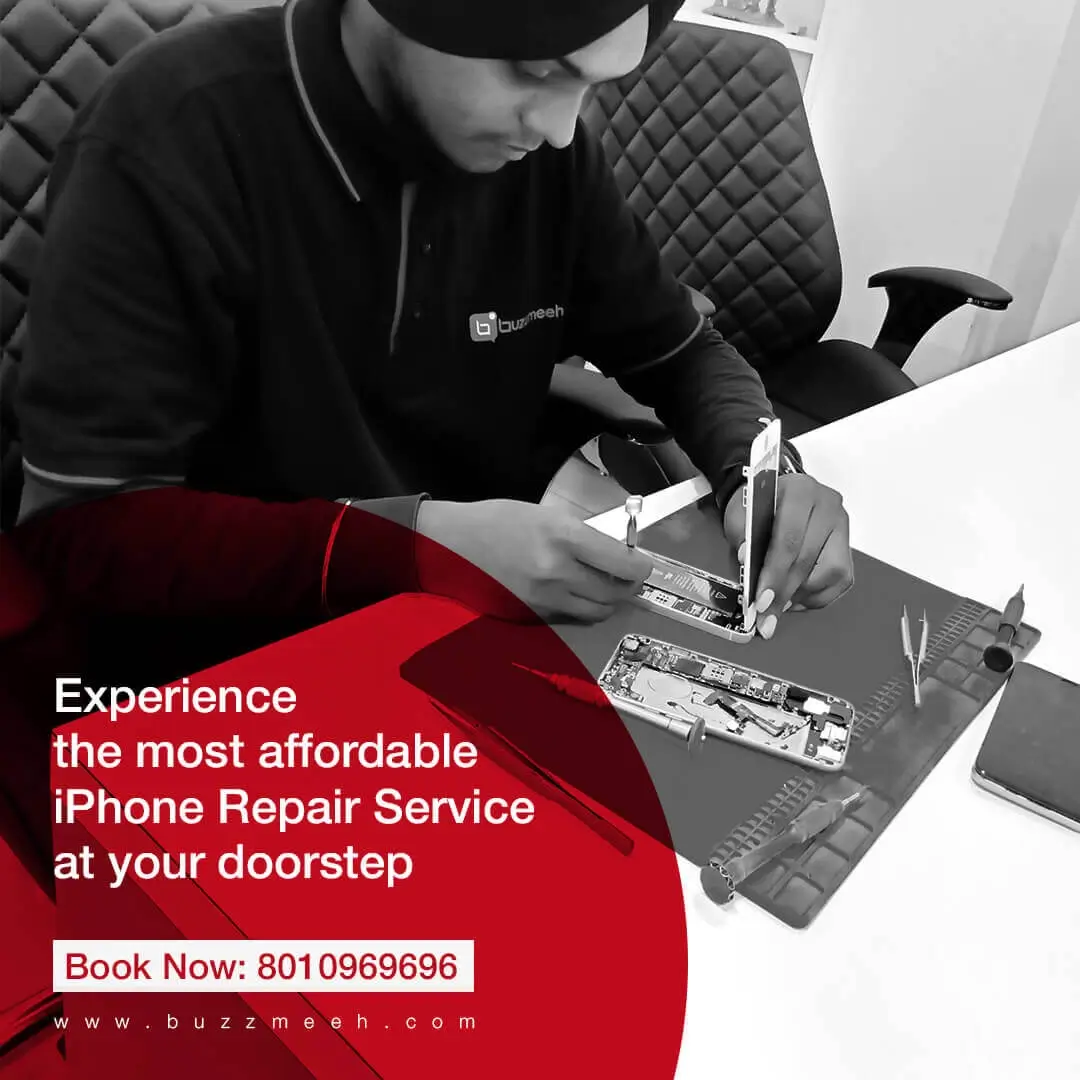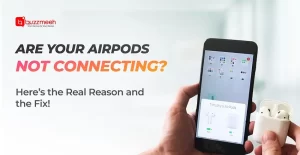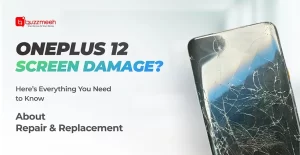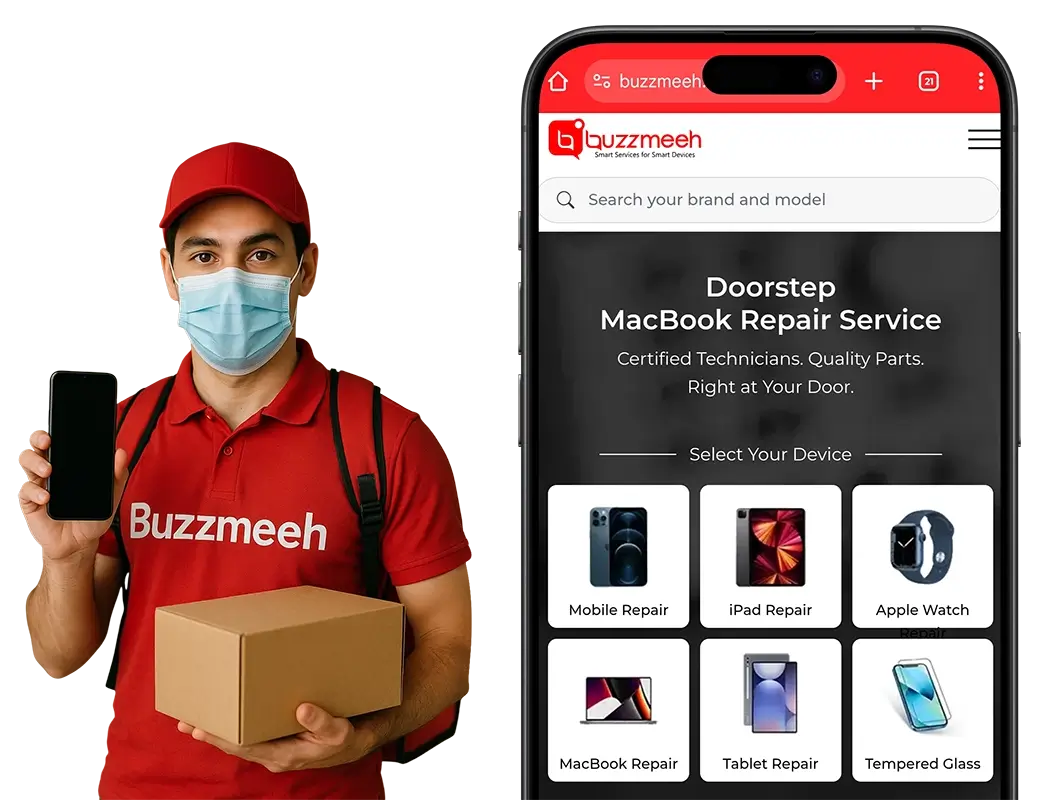The iPhone is known for its user-friendly experience. But it also hides many lesser-known features. These features can make your life easier and boost your productivity. But what are these? We are sure many existing iPhone users are still unaware of this! No worries. This guide by Buzzmeeh, the best iPhone repair shop, will help you discover these hidden gems, making your iPhone even more powerful.
One-Handed Efficiency:
Effortless Typing
Typing with one hand can be tricky. But, you can make it easier by using the one-handed keyboard. Go to Settings > General > Keyboard and turn on “One-Handed Keyboard.” Now, swipe left or right on the spacebar, and the keyboard will shrink for easy one-handed use.
Customization Through Gestures:
Shortcut Activation
Back Tap is a powerful feature. It lets you assign shortcuts to double or triple taps on the back of your iPhone. Go to Settings > Accessibility > Touch > Back Tap. You can set it to open the camera, take screenshots, or launch specific apps with just a tap. This makes common actions much faster.
Texting Efficiency:
Streamlined Text Editing
Forget the backspace struggle. Swipe left across the keyboard to delete text quickly. Need a symbol or number? Hold down a letter key to see hidden options.
Custom Text Replacements
Speed up your texting with custom text replacements. Go to Settings > General > Keyboard > Text Replacement. Create shortcuts for phrases you use often, like “omw” for “on my way.” This makes communication much faster.
Photo Management Mastery:
Effortless Photo Search
Finding photos is easy with the search bar in the Photos app. You can search by date, location, or even objects in the image, like “beach” or “dog.” This helps you locate pictures quickly.
Granular Do Not Disturb Control:
Prioritized Communication
You can silence your iPhone but still get calls from important contacts. Go to Settings > Phone > Emergency Bypass. Choose who can bypass Do Not Disturb mode. This ensures you don’t miss critical calls.
Calculator Efficiency:
Hidden Backspace Key
The Calculator app has a secret backspace key. Swipe left across the number display to clear the last digit entered. This makes corrections easy.
Focus Management for Enhanced Productivity:
Tailored Focus Modes
Use Focus mode to silence notifications during specific times or situations. Set up a “Work” focus to mute distracting apps during business hours. Customize which notifications and contacts are allowed. Go to Settings > Focus for setup. This ensures uninterrupted focus.
Streamlined Safari Browsing:
Automatic Tab Management
Don’t let tabs pile up in Safari. Set it to automatically close tabs after a day, week, or month. Go to Settings > Safari > Close Tabs. This keeps your browser organized.
Enhanced Security and Find My Functionality:
Offline Find My iPhone
You can find your iPhone even when it’s powered off. Activate “Find My iPhone” in your Apple ID settings. You can view its location on a map or play a sound to locate it. This makes finding your lost phone easier.
Secondary Passcode for Enhanced Security
Add extra security with a secondary passcode. Go to Settings > Face ID & Passcode (or Touch ID & Passcode) and turn on “Enable Secondary Passcode.” This gives you a separate code for situations where you might be pressured to unlock your phone.
Multitasking Mastery:
Keyboard as a Trackpad
Turn your iPhone into a trackpad. Hold down the spacebar on the keyboard and move your finger to navigate through web pages or documents. This makes navigation smooth and easy.
Swift Contactless Payments:
Double-Click for Apple Pay
Make payments quickly with Apple Pay. Double-click the side button (or press the Home button twice on older iPhones) to activate Apple Pay. This allows for secure contactless transactions at stores.
Bonus Tip by Buzzmeeh
Record videos with music playing in the background. Open the Music app first. Then, swipe up from the bottom of the screen to access the Control Center and start recording. This adds a fun touch to your videos. If there is a blurring issue, call for quick iPhone Screen Repair
Conclusion:
These features help you discover your iPhone’s true potential. Use these tips and tricks to streamline your workflow, boost your productivity, and enhance your mobile experience. Try them out and see how much more your iPhone can do. Call Buzzmeeh for any assistance regarding mobile repair service or fast iPhone Battery Repair.