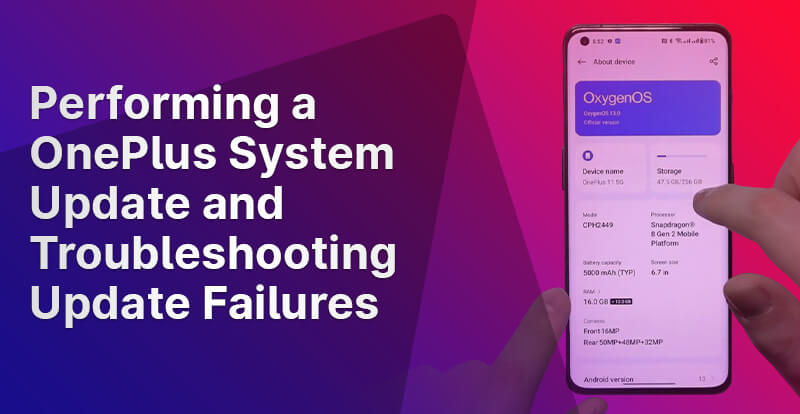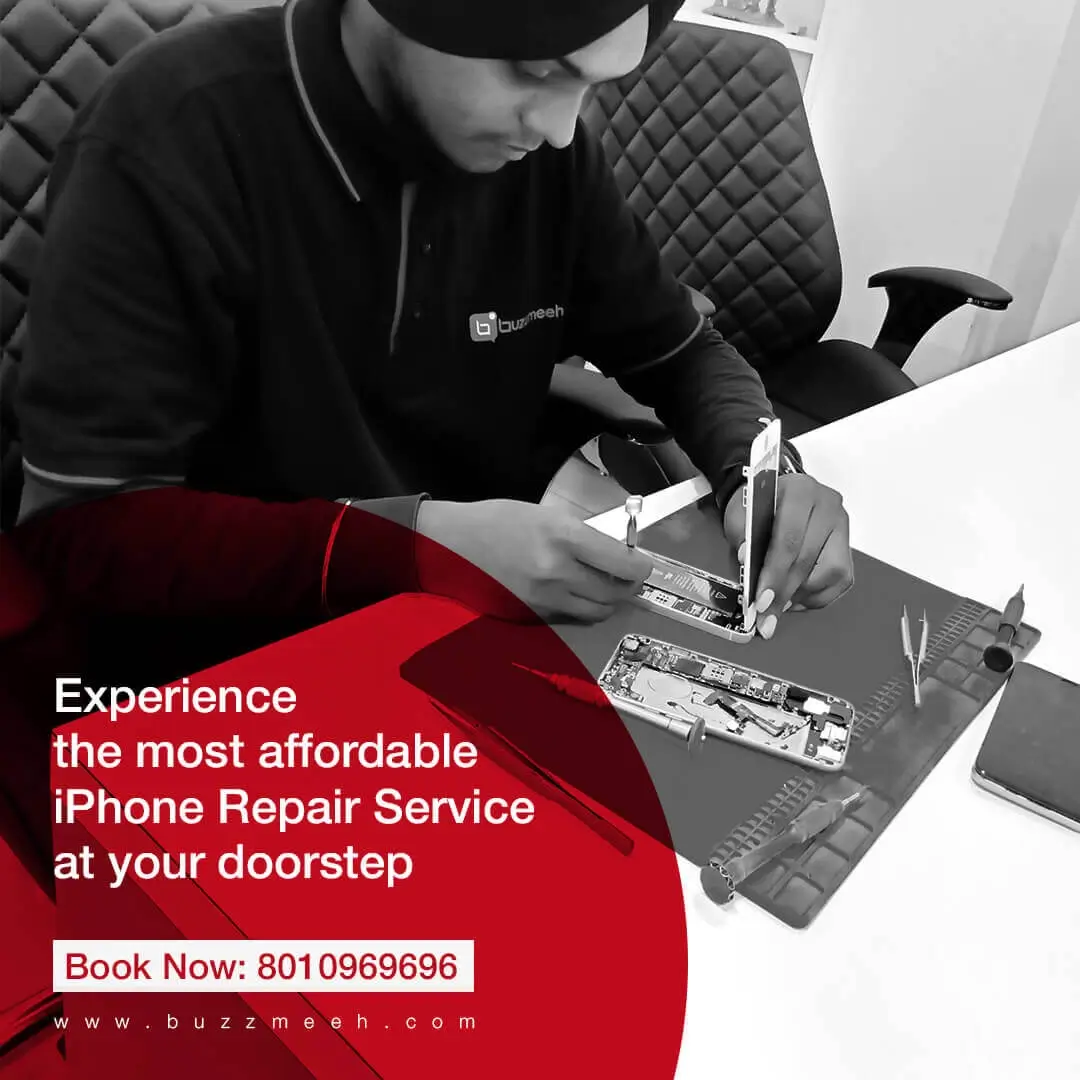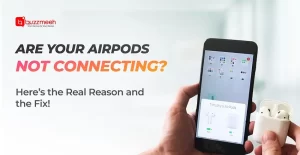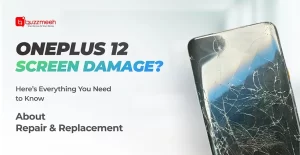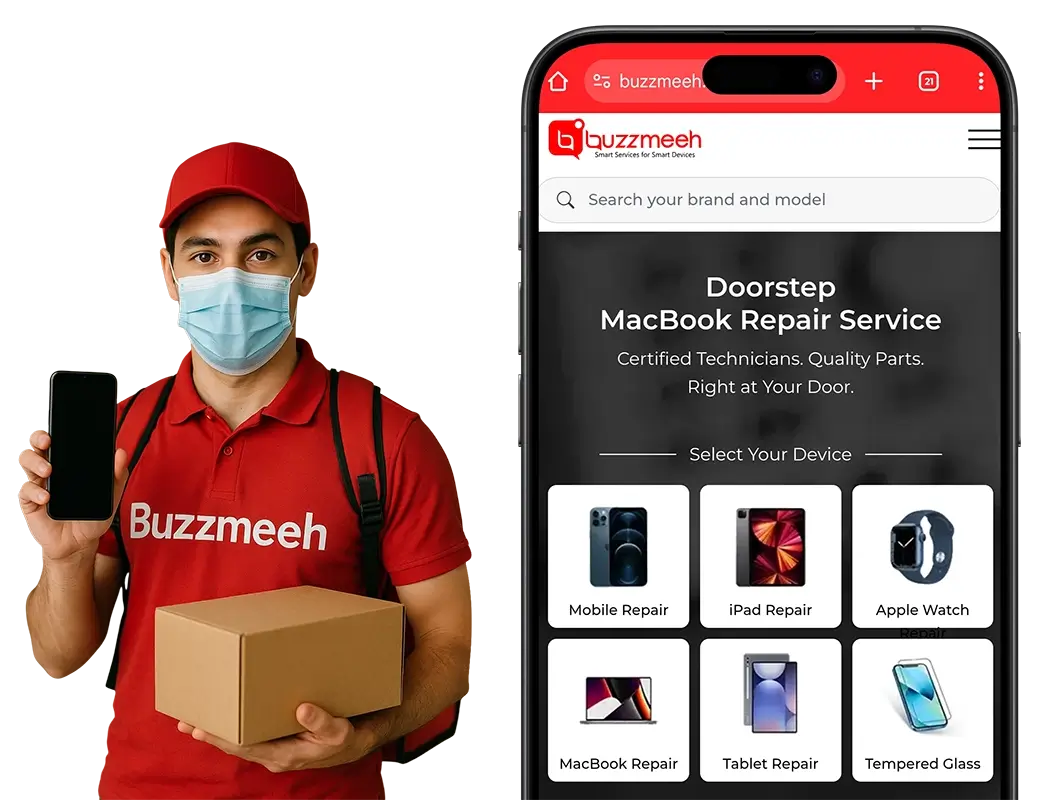OnePlus devices are renowned for their consistent software updates, delivering new features, improved security, and bug fixes to your smartphone. Ensuring your OnePlus phone remains updated is crucial for a smooth and secure user experience. In this guide, Buzzmeeh will lead you through the process of executing a OnePlus system update, along with valuable troubleshooting advice for addressing common update issues. Rather than contemplating a OnePlus repair, we recommend carefully reviewing these solutions to maintain a seamless and trouble-free OnePlus experience.
Why Are System Updates Necessary?
System updates serve various crucial purposes. They often provide swift solutions to resolve numerous issues, potentially preventing the need for OnePlus repair.
- Firstly, updates often include critical security patches that safeguard your device against emerging threats and vulnerabilities. As technology evolves, so do potential risks, and system updates act as a shield, protecting your device and personal data from malicious attacks.
- Secondly, updates enhance the overall performance of your device. They can optimize the operating system, making it run more smoothly and efficiently. This results in faster response times, improved multitasking capabilities, and a better user experience.
- Additionally, updates bring new features and functionalities. They introduce innovations that can enhance productivity, offer new ways to interact with your device, and improve the user interface. Staying up-to-date with updates ensures you have access to the latest features and improvements.
- Moreover, updates are often necessary to ensure compatibility with new apps and services. As developers create and release new software, it may require the latest version of the operating system to function correctly. Without regular updates, you may find yourself unable to use new applications or access certain online services.
If that’s convincing, we are sure you would want to know how to perform an update! So let’s find out further!
Performing a OnePlus System Update
Step 1: Check for Updates
- Unlock Your Phone: Begin by unlocking your OnePlus device.
- Access Settings: Swipe down from the top of the screen to access the notification panel and tap on the gear-shaped Settings icon.
- System: Scroll down and tap on the “System” option.
- Software Update: Select “Software Update.”
- Check for Updates: Tap the “Check for updates” button. Your OnePlus phone will now search for available updates.
Step 2: Download and Install Updates
- Download: If an update is available, tap “Download & Install.”
- Install: Once the download is complete, tap “Install.” Your phone will restart to install the update.
Step 3: Post-Update Configuration
- Optimize Apps: After the update is installed, OnePlus may optimize your apps. This may take a few minutes.
- Enjoy: Once the optimization is done, your OnePlus device is up to date. Enjoy the latest features and enhancements!
If you still face issues, consult with a reputed OnePlus repair service provider!
Troubleshooting Update Failures
Issue 1: Insufficient Storage
Problem:
You may encounter an error message stating there is not enough storage to perform the update.
Solution:
- Delete Unnecessary Files: Clear space on your device by deleting unused apps, photos, and files.
- Use a MicroSD Card: If your device supports expandable storage, consider using a microSD card to free up space.
- Uninstall Apps: Remove apps you no longer need.
- Transfer Files: Transfer large files to cloud storage or a computer.
Issue 2: Slow or Stuck Download
Problem:
The update download is slow or stuck.
Solution:
- Check Wi-Fi: Ensure you have a stable Wi-Fi connection.
- Restart Download: Cancel the update and try downloading it again.
- Clear Cache: Clear the cache of the Software Update app in the App settings.
Issue 3: Update Fails to Install
Problem:
The update downloads but fails to install.
Solution:
- Reboot: Restart your device and try installing the update again.
- Factory Reset: If the problem persists, consider a factory reset as a last resort. Make sure to back up your data before doing this.
Issue 4: Battery Drain After Update
Problem:
Your battery drains quickly after an update.
Solution:
- Battery Calibration: Calibrate your battery by fully charging it and letting it drain to 0% before recharging.
- Background Apps: Check for apps running in the background and close unnecessary ones.
- Reset App Preferences: Go to Settings > System > Reset > Reset app preferences.
Seeking Help From Experts
Buzzmeeh is a trusted provider of doorstep mobile repair services, catering to a diverse range of brands. Our team of skilled technicians excels in addressing various mobile device issues, ensuring convenience and reliability for customers. Whether it’s an iPhone, Samsung, Xiaomi, or any other leading mobile brand, Buzzmeeh’s experts are well-prepared to tackle a wide spectrum of repairs. We offer excellent OnePlus screen replacement and repair services. With a commitment to quality and efficiency, Buzzmeeh offers a convenient solution for individuals seeking timely and professional mobile device repairs in the comfort of your own homes.
Conclusion
Keeping your OnePlus device updated is crucial for performance and security. Following the steps outlined in this guide, you can easily perform system updates and troubleshoot common issues. Remember to back up your data before attempting any troubleshooting steps, and always ensure a stable internet connection during the update process. With these tips, you can make the most of your OnePlus smartphone and stay up to date with the latest features and improvements.