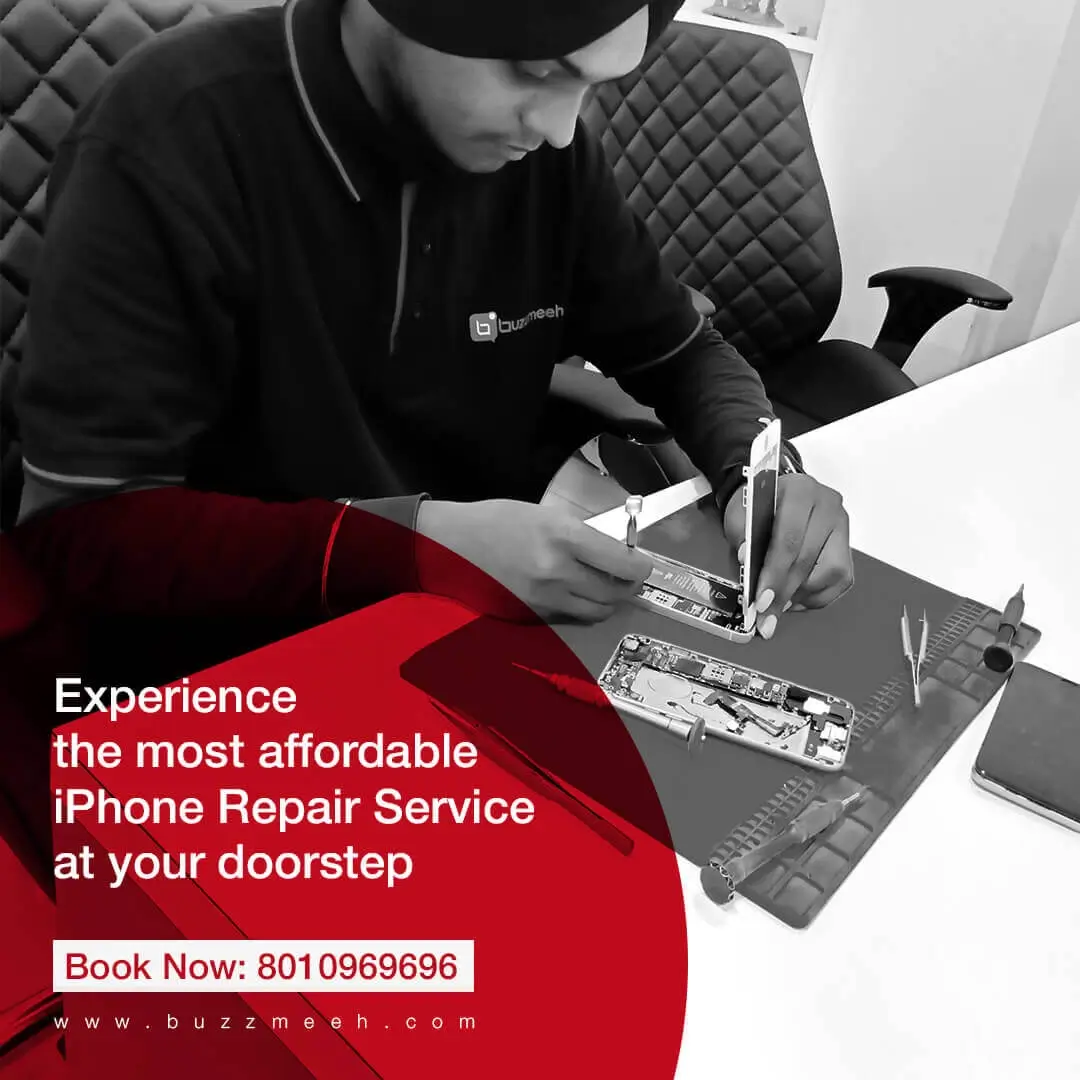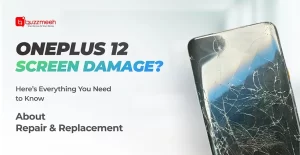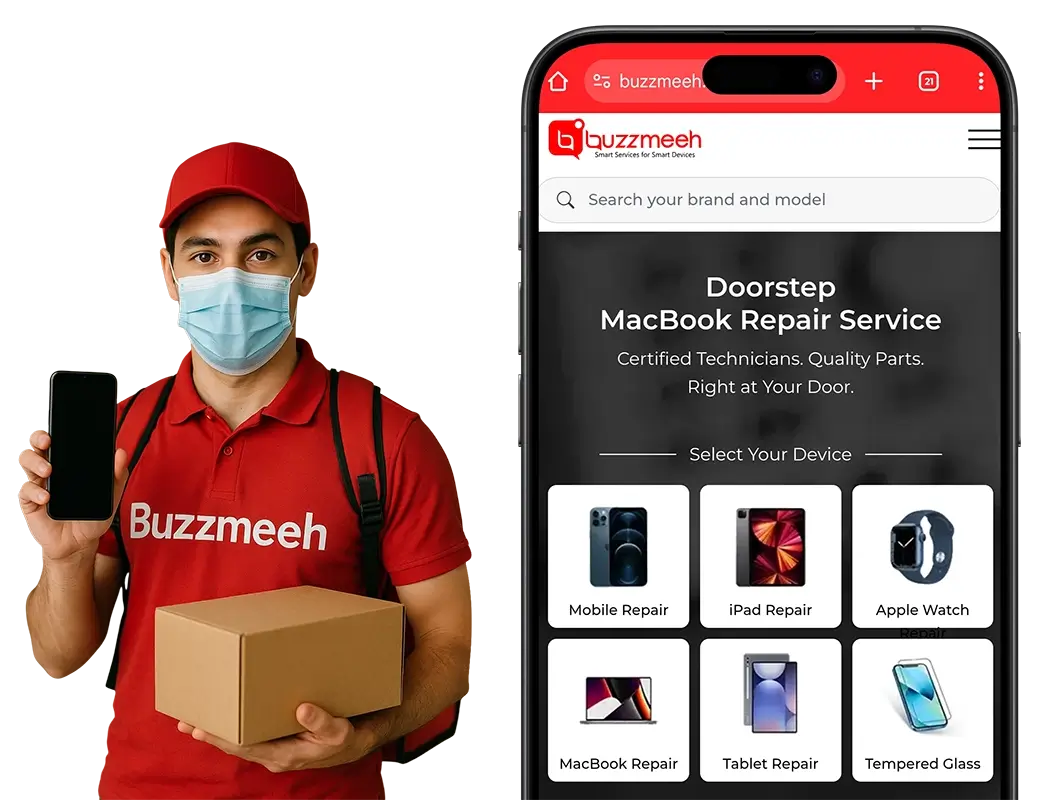Are you a proud owner of a Google Pixel smartphone? While these devices are known for their sleek design and impressive camera capabilities, they are not immune to hardware issues. Know about some of the common hardware problems that Google Pixel users may encounter and provide step-by-step solutions to fix them. So, if you’re facing issues with your Pixel device, read on to find out how to get your smartphone back in top shape! Also get insights about a professional Google Pixel repair form Buzzmeeh.
1. Battery Drain Problems
Issue:
One of the most common complaints among Pixel users is excessive battery drain.
Solution:
Check Battery Usage: Go to Settings > Battery > Battery Usage to identify apps consuming too much power. Force stop or uninstall power-hungry apps.
Adjust Screen Brightness: Lower screen brightness or enable Adaptive Brightness in Settings.
Background Apps: Limit background app activity by going to Settings > Apps > App Info > Battery > Background restriction.
2. Slow Charging
Issue:
Is your Pixel taking forever to charge?
Solution:
Check Charger and Cable: Use the original charger and cable that came with your device for optimal charging speed.
Clean Charging Port: Dust and debris can accumulate in the charging port. Gently clean it with a toothpick or compressed air.
Restart Your Phone: Sometimes, a simple restart can resolve charging issues.
3. Screen Problems
Issue:
Experiencing screen flickering, unresponsive touch, or display artifacts?
Solution:
Restart or Force Restart: Hold down the power button for 30 seconds to force a restart.
Check for Software Updates: Go to Settings > System > Software Updates to ensure your device is running the latest software.
Safe Mode: Boot into Safe Mode to check if a third-party app is causing the issue. If not, it might be a hardware problem.
Lastly, you can also try connecting with a Google Pixel screen replacement service for more insights.
4. Speaker Issues
Issue:
Is your Pixel’s speaker producing distorted or no sound?
Solution:
Check Volume and Sound Settings: Ensure the volume is not muted, and the sound settings are configured correctly.
Restart Your Device: Sometimes, a simple restart can fix audio issues.
Use Safe Mode: Boot into Safe Mode to check if a third-party app is causing the problem.
5. Bluetooth Connectivity Problems
Issue:
Having trouble connecting your Pixel to Bluetooth devices?
Solution:
Restart Bluetooth: Toggle Bluetooth off and on in Settings > Connected devices > Bluetooth.
Forget and Reconnect: Forget the problematic device and then try reconnecting it.
Check for Software Updates: Outdated software can cause Bluetooth issues. Ensure your Pixel is up to date.
6. Overheating
Issue:
Is your Pixel getting too hot, especially during heavy usage or while charging?
Solution:
Avoid Direct Sunlight: Keeping your phone out of direct sunlight can help prevent overheating.
Limit Intensive Tasks: Close apps and processes that are using a lot of CPU power.
Remove Case: If you’re using a protective case, remove it temporarily to allow better heat dissipation.
7. Weak Signal
Issue:
Experiencing poor network signal or dropped calls?
Solution:
Check Network Settings: Go to Settings > Network & Internet > Mobile network and ensure your network settings are correct.
Restart Your Device: A simple restart can refresh network connections.
SIM Card: Ensure your SIM card is properly inserted and not damaged.
Find Out Some Interactive Solutions
-
Online Support
To resolve these hardware issues effectively, Google Pixel users can turn to the official Google Pixel support website or forums, where experts and experienced users offer valuable advice and solutions.
-
Community Assistance
Engage with the Google Pixel community on social media platforms or dedicated forums. Share your problem and seek guidance from fellow users who may have faced similar issues.
-
Professional Google Pixel Repair Services
For more complex hardware problems or issues under warranty, consider contacting Google support directly or visiting an authorized service center for professional assistance.
Buzzmeeh is a renowned service provider offering convenient and dependable doorstep Google Pixel repair services. With expertise in servicing various brands, including iPhones, Samsung, Xiaomi, and more, Buzzmeeh boasts a team of skilled technicians capable of addressing a diverse range of mobile repair needs. Our commitment to quality and customer satisfaction is evident through their efficient and reliable repair solutions. Whether it’s a cracked screen, battery replacement, or any other mobile issue, Buzzmeeh’s dedicated professionals are equipped to provide timely and effective solutions, making us a trusted choice for mobile repair services.
Conclusion
Owning a Google Pixel smartphone comes with its share of joys and challenges. While these devices offer outstanding features, hardware issues can occasionally crop up. However, armed with the right knowledge and troubleshooting steps, you can address most problems without the need for professional help.
Remember to always keep your device updated with the latest software, as manufacturers often release fixes for known issues through updates. Additionally, be cautious when installing third-party apps, as some may be poorly optimized and cause problems.
By following the solutions provided in this article, you can tackle common hardware issues with your Google Pixel device and enjoy a smoother smartphone experience. If you encounter persistent problems that you can’t resolve, don’t hesitate to reach out to Buzzmeeh for further assistance.