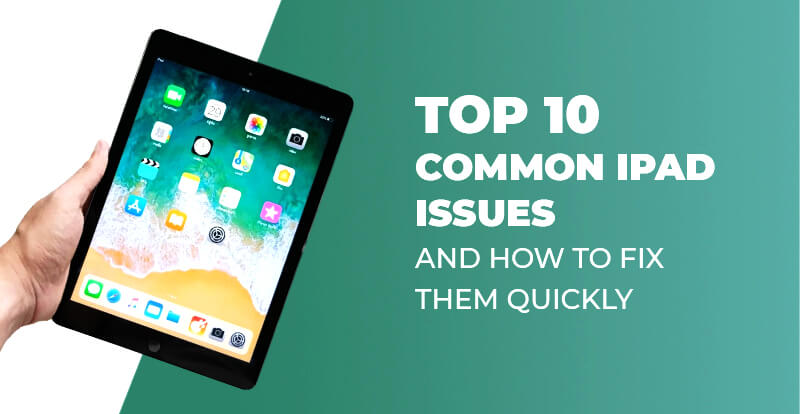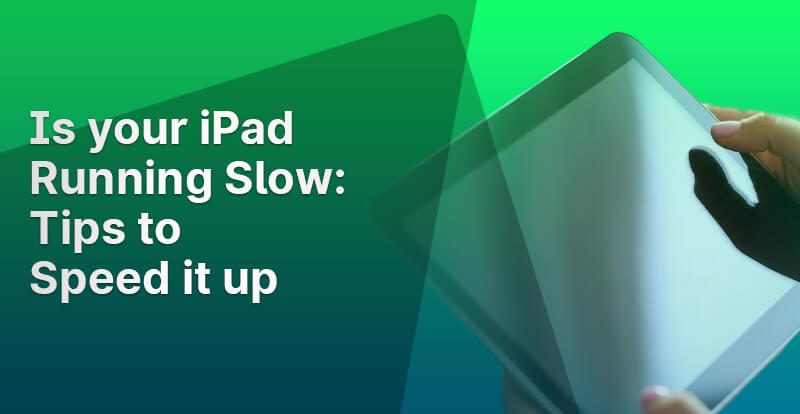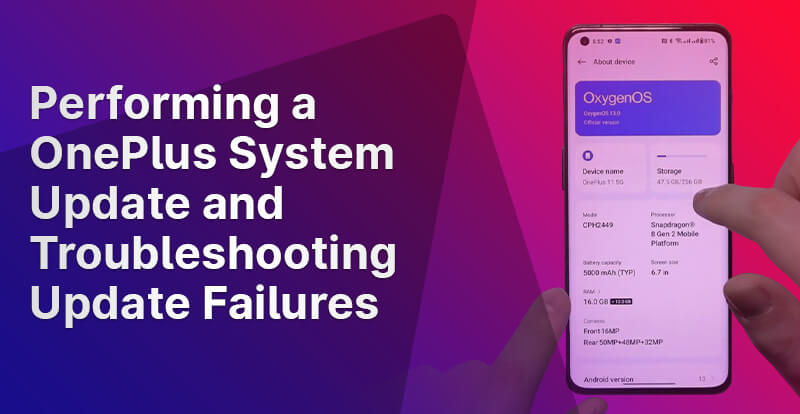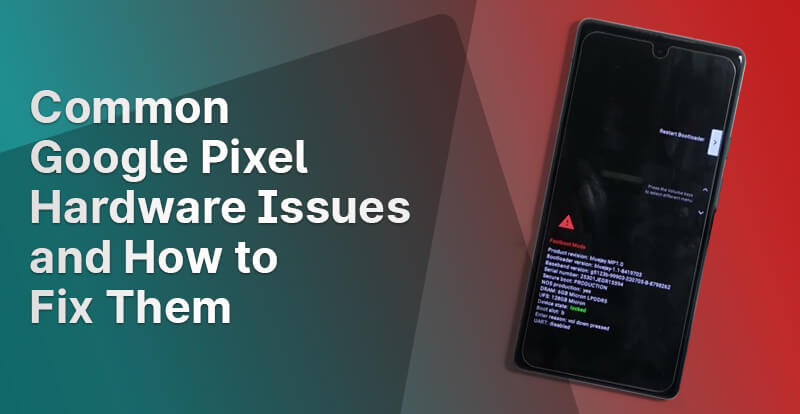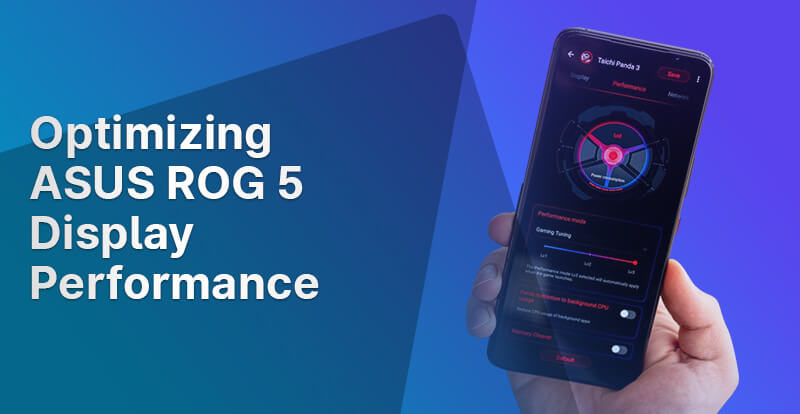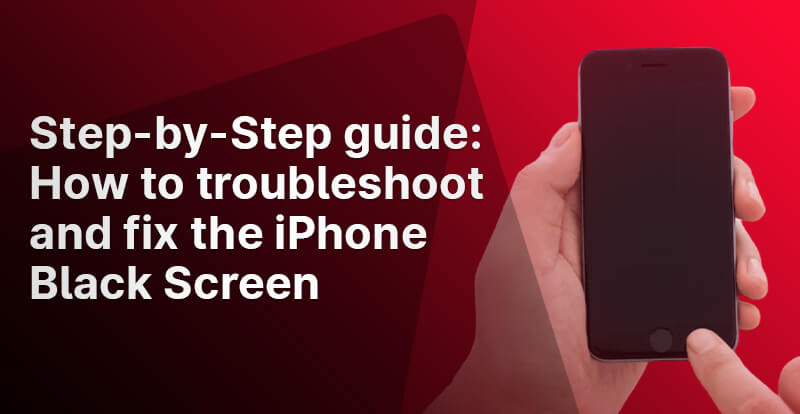Having an iPad is a matter of pride for people. For many people, owning an Apple iPad or any other device from Apple is a dream come true. Why not, indeed? After all, Apple is known for providing premium-quality devices. Yes, Apple is renowned for producing high-quality gadgets that are considered among the best in the world. They utilize the best components to provide their customers with great user experience. However, problems are inevitable, whether in life or with Apple devices. Yes, like any other gadget, Apple device owners also experience issues with iPads and other Apple devices.
Wondering what sort of issues?
Well, for that, you will need to read this article.
In this article, we will walk you through the top 10 common iPad issues that you may experience. Also, we will share with you the solution to fix those issues promptly. Scroll down to read the full article.
Without any delay, let’s begin…
10 COMMON IPAD ISSUES
Here, we have rounded up a list of 10 most common iPad issues that users experience; take a look…
PROBLEM NO. 1: Wi-Fi Connection Problems
Despite the fact that the vast majority of iPads operate faultlessly, some of them may have some connectivity problems. Wi-Fi connection problems could occur due to the Wi-Fi network being too weak, unreliable, or incompatible with your device.
SOLUTION: You can try getting physically closer to the router or restart your internet connection. All you have to do is turn off the router and wait for a few seconds. Now, turn it back on. Mostly, restarting the internet resolves the issue. You will need to reset the device if the issue is not specifically related to the network. Alternatively, you can try rebooting your iPad and then reconnect it to the internet. If the problem persists, then try resetting the network settings.
PROBLEM NO. 2: “Dead” or “Stuck” Pixels
Dead or stuck pixels on a computer screen are yet another common issue that iPad owners may face. “Dead” or “stuck” pixels are those that do not change colour and remain black at all times. They do not harm the device. However, if the dead or stuck pixels increase in number, they can affect the display quality of an iPad.
SOLUTION: You can try to wipe the screen, restart the iPad, or restore the iPad in recovery mode. Cover your thumb with a soft cloth and clean the afflicted area. Make sure to apply light pressure to the afflicted area. If the pixel stays dark for an extended period of time, it is possible that it has died. In this situation, you will need to contact a professional iPad screen replacement service provider to replace the display.
If it doesn’t work, then execute a complete reset. Simply press the volume up button, the volume down button, and the top button to conduct a complete factory reset. After this, you should wait for a while. If the screen remains black even after you have done this, then you should attempt to charge it using the lightning cable for twenty minutes. After the charge is complete, perform a reset.
PROBLEM NO. 3: Issue With Sound
If the volume settings on the iPad are muted, the headphone jack may be hooked in, the iPad may be linked to another device via AirPlay or Bluetooth, or the headphone jack may be plugged in. All of these factors may result in the absence of sound.
SOLUTION: Check volume settings. For that, all you have to do is go to the Control Centre; you will find options to check the volume settings, disconnect the headphones, and turn off AirPlay and Bluetooth. Alternatively, you might try resetting all of the settings or getting in touch with a reputable iPad repair service provider.
PROBLEM NO. 4: Bluetooth Not Working
If Bluetooth isn’t working, this could be because the Bluetooth device is not charged or your iPad is not connecting with the device. It is a very common issue that you can get rid of in just a few seconds.
SOLUTION: To resolve this, all you need to do is turn off both your devices (iPad and the Bluetooth item or the accessory). Now, go into the Bluetooth settings, disconnect the item, and then reconnect it.
PROBLEM NO. 5: Frozen Screen
Frozen screen is yet another issue that iPad owners may encounter on several owners. Usually, it happens due to memory corruption or program conflicts. This causes the iPad to become stuck in a loop, which in turn causes the screen to become unresponsive.
SOLUTION: The best way to fix the unresponsive screen is to restart your device. Yes, restarting your device can help you get rid of the issue instantly. To restart your device, Press and hold the Top button until the power off slider appears on the screen. Now, drag the slider to power off your device and wait for a few seconds. Press and hold the Top button to power it on. Usually, it resolves the issue, but if it doesn’t, then it is highly likely that the issue is with the hardware. In this scenario, it is advised to contact a reputable iPad touchscreen repair service provider.
PROBLEM NO. 6: Charging Issue
The charging issue is yet another typical issue with iPads. Being unable to charge an iPad can be a nuisance and make day-to-day activities more difficult. Slow charging issues can occur if the iPad is being used while it is charging, if the iPad is set to airplane mode while charging, or if the charger or USB port is broken. But the good news is that there is a solution. So, worry not; just take a look at the solution.
SOLUTION: Examine the charging wire to see whether it has sustained any damage. If the cord appears to be in working order, check to see that the charger is properly connected to an outlet; charging an iPad using a USB connection is not sufficient. In addition, see if you’re using the right charger for charging your iPad. This is because the power charger recommended for iPads is a 12-watt model rather than the 5-watt model recommended for iPhones. If everything seems to be working perfectly, then maybe your iPad battery has gone bad. In such a situation, it is suggested to get your iPad battery replaced by a professional iPad battery replacement service provider.
PROBLEM NO. 7: Rapid Battery Discharge
Rapid discharge of the battery can occur for a few different reasons, including too many apps running in the background, too many Windows opened in the background, the battery being old or damaged, or both. Whatever the reason, there is always a solution for it. Take a look at the solution.
SOLUTION: Try closing all the apps or Windows to get rid of the issue. Alternatively, you can also reduce the brightness of your device, as it also affects the battery performance. If the problem continues to persist even after attempting the solution, it is likely that your device’s battery is either damaged or old. If it is so, then contact a reputable iPad battery replacement service provider.
PROBLEM NO. 8: iPad Application Crashing Frequently
Although applications are designed to make everyday living easier, they can be very frustrating sometimes. Yes, the frequent crashing of iPad apps is one of the very common issues that iPad owners face. The incorrect download that you attempted to use is the most likely cause of this problem. There are several solutions to resolve this issue; take a look.
SOLUTION: Restarting your device can help you with the issue. However, if it doesn’t, then try clearing the memory on your device. Alternatively, you can remove the application that has been causing problems completely and then reinstall it to get rid of the issue.
PROBLEM NO. 9: iPad Not Turning On
iPad not turning on will be the last thing that you would want in your life. However, occurrences like this can be pretty unsettling, especially when you rely on your iPad to accomplish all your daily tasks. Occurrences like these leave you baffled. But thankfully, there are solutions.
SOLUTION: Try restarting your device by simultaneously pressing and holding down both the power and volume-up buttons until the Apple logo appears. The iPad should now start up without any issues.
If the Apple logo does not appear, then try plugging in your device and keep it plugged in for at least thirty minutes before attempting to start it again. If you don’t get a response, consider using a different charging cord; there may be a problem with your charging cord. If neither of these solutions proves effective, you can try performing an iTunes restore. It is advisable to back up your data before proceeding, especially if you have not done so recently. If nothing works for you, then try contacting a reputable iPad repair service provider.
PROBLEM NO. 10: iPad Overheating
There are several reasons why your iPad may be overheating. Playing a graphics-intensive game on an iPad can potentially lead to overheating. Watching high-resolution videos on an iPad with high screen brightness settings can also lead to overheating; using the internet connection on an iPad with a poor signal can lead to overheating, and heavy usage can lead to overheating. Improper ventilation could be the reason for overheating. Outdated applications can be the reason for overheating. Using duplicate or unauthorized accessories can lead to overheating. Likewise, there are several reasons Apple users experience this overheating issue on their devices. Whatever the cause, you can resolve it with simple tricks.
SOLUTION: Instead of referring to it as a solution, it should be called a routine that you must consistently follow. The best way to steer clear of iPad overheating is to avoid using it while on charge. Use your device in a cool place. Avoid using heavy applications or games that lead to overheating issues. In addition, restarting your device can also help. Disable any unnecessary features like Bluetooth, location services, and so on when not in use.
The Bottom Line
To summarise, these are the top 10 common issues that iPad users come across. We believe that the solutions provided along with the problems can help you get rid of the issue. If, even after trying the solution, you experience the problem, then don’t wait; instead, look for a trustworthy iPad repair service provider.
Buzzmeeh is your best bet when it comes to the best iPad repair and replacement service provider. At Buzzmeeh, we have a team of highly experienced and seasoned technicians who can fix all the above-mentioned and other issues that you may be experiencing with your iPad.
If you have tried everything and are still experiencing issues with your iPad, then you can contact us. All you have to do is schedule a repair with us by visiting our website; the rest will be taken care of by us!
We offer doorstep iPad repair services at the most affordable prices. Also, we use authentic mobile parts for battery replacement and screen replacement. We also offer in-store iPad repair services in Ghaziabad. If you happen to be in Ghaziabad, you can visit our service centre to get your iPad fixed. You can be sure of the best service with us! We are committed to maintaining a high level of transparency with regard to both cost and method.
Get in touch with us for hassle-free and most cost-effective iPad repair!