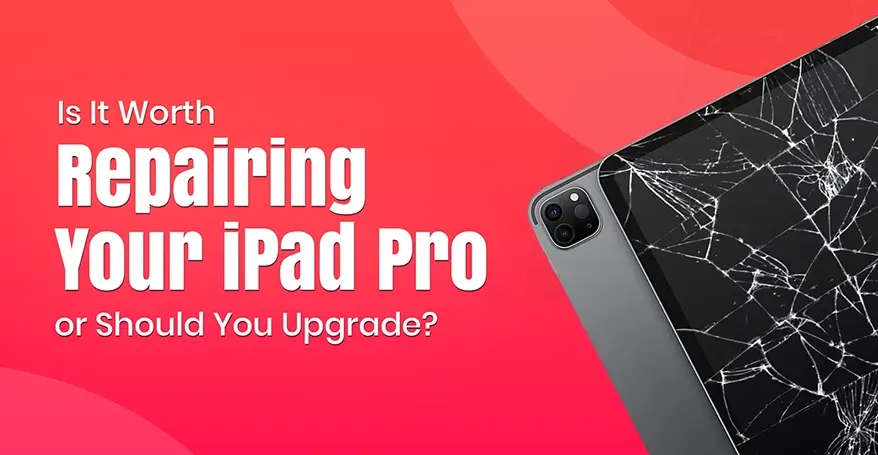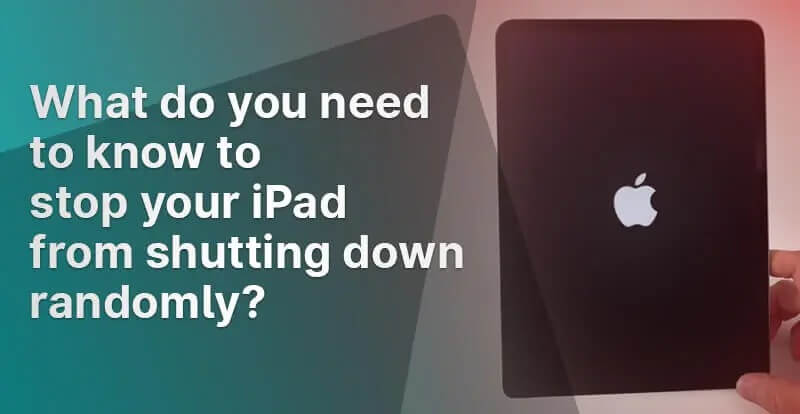In today’s tech-driven world, the iPad Pro stands out as a powerful and versatile device ideal for professionals, students, creatives, and casual users alike. But what happens when your iPad Pro gets damaged or starts malfunctioning? Whether it’s a cracked screen, battery issues, or unresponsive software, you may be stuck with a critical question: Is it worth repairing your iPad Pro, or should you upgrade to a new one?
This comprehensive guide explores everything you need to know, from the cost of iPad Pro repair, especially iPad Pro screen replacement, to the advantages of doorstep iPad repair services. We’ll also discuss when it makes sense to upgrade and when sticking with a repair is the smarter choice.
Common iPad Pro Issues That Call for Repair
Before you consider replacing your iPad Pro, it’s important to identify what kind of issue you’re facing. Common problems include:
- Cracked or shattered screen
- Battery draining quickly
- Unresponsive or glitchy touchscreen
- Charging port or button failures
- Software crashes or freezing
- Water or liquid damage
Most of these issues can be fixed through professional iPad Pro repair, often at a lower cost than buying a new device.
Read Also: Common Myths About MacBook Pro Screen Replacement
The Cost of iPad Pro Screen Repair
One of the most frequent repair requests is for iPad Pro screen replacement. The screen is the most vulnerable part of the device, especially with its edge-to-edge display.
Estimated Costs:
| iPad Pro Model | Screen Replacement Cost (INR) |
| iPad Pro 11″ (1st–3rd Gen) | ₹8,000 – ₹14,000 |
| iPad Pro 12.9″ (3rd–6th Gen) | ₹12,000 – ₹20,000 |
Prices vary based on whether you choose an Apple authorised service centre or a third-party doorstep iPad repair provider.
Doorstep iPad Repair: A Convenient Option
Gone are the days of visiting service centres and waiting days for your device to be repaired. Many third-party providers now offer doorstep iPad repair, allowing you to:
- Get your iPad Pro screen repair done at home or office
- Save time and avoid queues
- Enjoy same-day service in most cases
This is especially convenient for professionals or students who rely heavily on their devices and can’t afford long downtime.
Pros of Repairing Your iPad Pro
1. Cost Savings
Repairing your iPad- whether it’s a screen, battery, or software issue- is generally more affordable than buying a new iPad Pro, which can cost upwards of ₹80,000 to ₹150,000.
2. Data Retention
Repair ensures your data, settings, and app configurations remain intact. Upgrading usually involves backups and restoring, which can be time-consuming and risky if not done correctly.
3. Environmentally Friendly
Choosing iPad Pro repair contributes to reducing e-waste. By extending the life of your device, you’re making an eco-conscious decision.
4. Convenience with Doorstep Services
As mentioned earlier, doorstep iPad repair services add unmatched convenience, particularly when managed by certified and experienced technicians.
Read Also: Apple Watch Screen Replacement: Is It a Smart Move or Not?
Cons of Repairing Your iPad Pro
1. High Repair Costs for Older Models
In some cases, especially with older models, the repair cost may approach 60–70% of the device’s current value. At that point, upgrading becomes a more viable option.
2. Limited Warranty on Third-Party Repairs
Authorised centres offer genuine parts and warranties. However, third-party repairs – even if cost-effective might come with limited or no warranty.
3. Compatibility and Longevity
Apple eventually phases out software support for older iPads. Even after repair, your device may not be eligible for iOS updates or new app features.
When Should You Upgrade Instead?
Here are scenarios where upgrading may be a better choice than iPad Pro screen replacement or other repairs:
- Your iPad is over 4–5 years old
- The device has multiple issues (e.g., screen and battery)
- Repair costs are more than 50% of the device’s resale value
You’re looking for better performance or new features like M2 chip, 5G, or Apple Pencil 2 compatibility
Read Also: Benefits of Dealing with a Proven MacBook Repair Services Provider
Comparing the Costs: Repair vs Upgrade
Let’s say your 12.9” iPad Pro (4th Gen) has a broken screen and is two years old. A screen repair may cost around ₹15,000. Buying a new 12.9” iPad Pro with upgraded specs could set you back ₹120,000 or more.
Repair makes sense if:
- The device is less than 3 years old
- No major internal damage exists
- You’re happy with the performance
Upgrade makes sense if:
- You need more storage, performance, or newer features
- Software support for your model is ending
- You have an older iPad Pro with declining performance
Authorised vs Third-Party Repairs
Choosing the right repair partner is key. Let’s compare:
| Feature | Authorised Service Centre | Third-Party/Doorstep Repair |
| Use of Genuine Parts | Yes | Sometimes |
| Warranty | Yes (typically 90 days) | Varies (30 to 90 days, if offered) |
| Turnaround Time | 3–5 working days | Same day (for doorstep services) |
| Price | Higher | Lower |
| Risk of Data Loss | Minimal | Depends on technician experience |
If authenticity, quality, and warranty matter most to you, choose an authorised repair centre. If time and budget are key concerns, a reliable doorstep iPad repair service may be ideal.
Final Verdict: Should You Repair or Replace?
Ultimately, the decision comes down to:
Device age: Less than 3 years? Repair. Over 4–5 years? Consider upgrade.
Extent of damage: Single issue? Repair. Multiple issues? Upgrade might be better.
Budget: Repairs are cost-effective short term. Upgrades are long-term investments.
Usage needs: If your current iPad meets your needs, repairing it keeps you productive without breaking the bank.
Read Also: Top 5 Common Issues with Apple Watch Ultra and How to Fix Them
Conclusion
If you’re facing issues with your iPad Pro, don’t rush into buying a new one just yet. Whether you opt for an iPad Pro battery replacement, screen repair, or software fix, professional iPad Pro repair services – especially doorstep iPad repair-offer a practical and economical solution.
On the other hand, if your device is outdated, damaged beyond reasonable repair, or missing the features you now need, upgrading might be the better option.
Either way, understanding your options, comparing costs, and evaluating your usage will help you make the right decision.
Still unsure? Reach out to Buzzmeeh and get a diagnostic done before making a decision. After all, your iPad Pro is a valuable investment, and it deserves the best care.