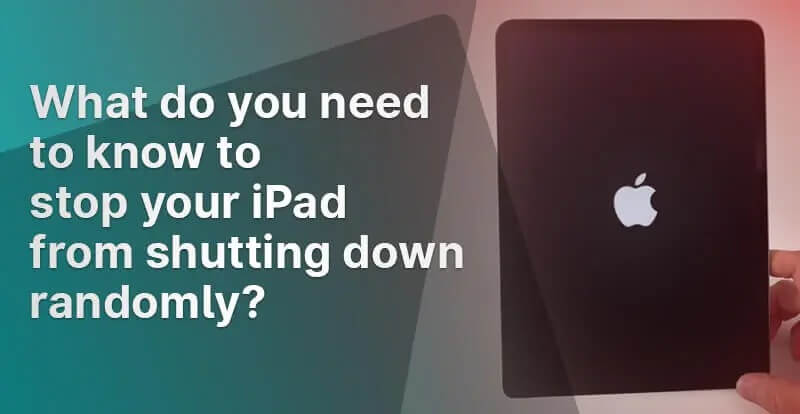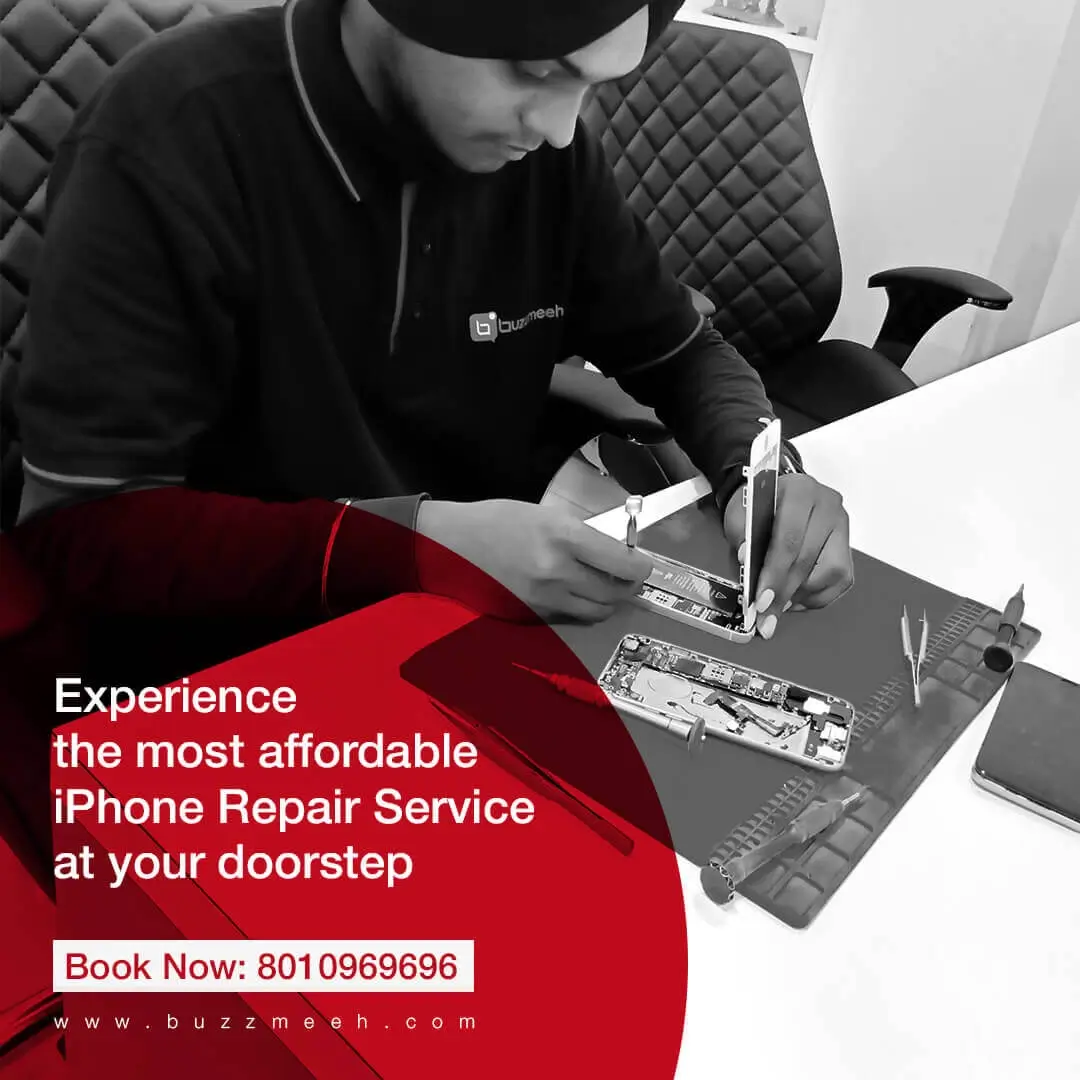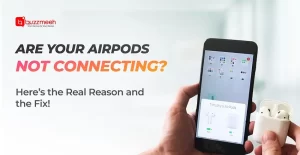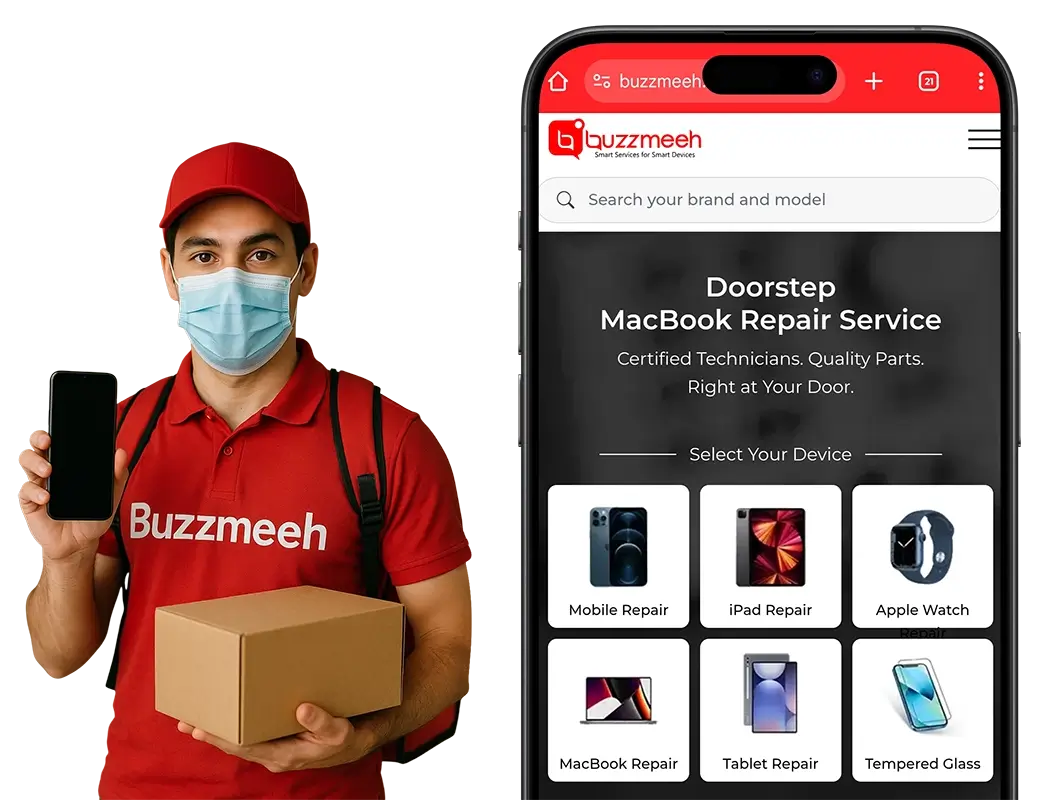The iPad is a versatile device for work, entertainment, and communication. As frustrating as it can be when your iPad shuts down unexpectedly, you may find yourself unable to do your work or enjoy your time on it.
Reasons For Random iPad Shutdown
A random shutdown of your iPad could be caused by a variety of different reasons. It could be:
- Software bug
- Cluttered storage
- Worn-out battery
These are common problems that can affect your iPad’s performance. If your iPad reboots unexpectedly and you have no idea what is causing the issue, try these 5 pro tips to stop your iPad from shutting down randomly.
- Hard Reset
When you are dealing with hardware or software issues with your iPad, this is often what you should do as the first thing you should do. You can do a hard reset by following the steps below.
With the Home Button: Start by pressing and holding down the Sleep/Wake button and Home button simultaneously until you see an Apple logo appear on your screen.
Without the Home Button: Press and quickly release the Volume Up button on the device. Once you have done that, press and quickly release the Volume Down button. You will now need to hold down the Top button until you see the Apple logo appear on the screen.
- Check for Software Updates
Outdated software can sometimes cause unexpected issues, including random shutdowns. Software updates often include bug fixes and stability improvements, which may address the problem you’re facing.
Ensure that your iPad is running the latest version of iOS or iPadOS by going to Settings > General > Software Update. Install updates on your iPad if they are available.
- Recharge your iPad
As well as the battery malfunctioning, the issue could also be caused by the software on the iPad that could be preventing the iPad from being able to run smoothly. As far as excluding such a scenario is concerned, the best way to do so is to completely drain the battery. After it loses all its charge, you must recharge it. Here’s what you need to do:
- Make sure that the iPad is plugged into the main power. Always use an original Apple charger.
- Check to see if the device is charging as it should. It is best if it is fully charged in one go.
- The charging cable or mains might be faulty if the iPad doesn’t seem to be charging as it should.
- Try another USB port on your PC if you are charging via USB.
- Check if it is still restarting automatically after it has been fully charged.
This fix should work for you. If the issue still persists, contact a professional service provider.
- Clear Storage Space
Insufficient storage space can impact your iPad’s performance and lead to unexpected shutdowns. Review your device’s storage by going to Settings > General > iPad Storage. If you’re running low on storage, consider removing unused apps, deleting unnecessary files, or offloading infrequently used apps. Creating more available storage can enhance your iPad’s stability.
- Restore your iPad
If none of the previous steps resolve the issue, you can try restoring your iPad as a last resort. Connect your iPad to a computer with iTunes or Finder, depending on your macOS version. Backup your device, then select the “Restore iPad” option. This process erases all data on your iPad and installs a fresh copy of the operating system. After the restoration, you can restore your data from the backup you created.
By following these quick tips, you can improve the stability of your iPad and enjoy a seamless experience with your device. If the problem persists, seek assistance from a reliable service provider for your iPad repair.
Contact Buzzmeeh for iPad Repair
Professional help can also offer helpful advice and tips on how to care for your iPad and avoid similar issues in the future. With timely and reliable repair services, you can keep your device up and running again quickly.
A well-known Apple device repair center, Buzzmeeh has more than ten years of experience and a team of experienced technicians. For affordable iPad repairs near me, contact us today.