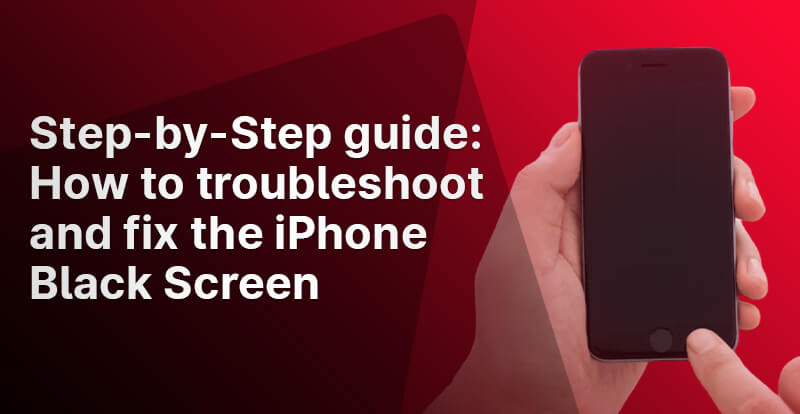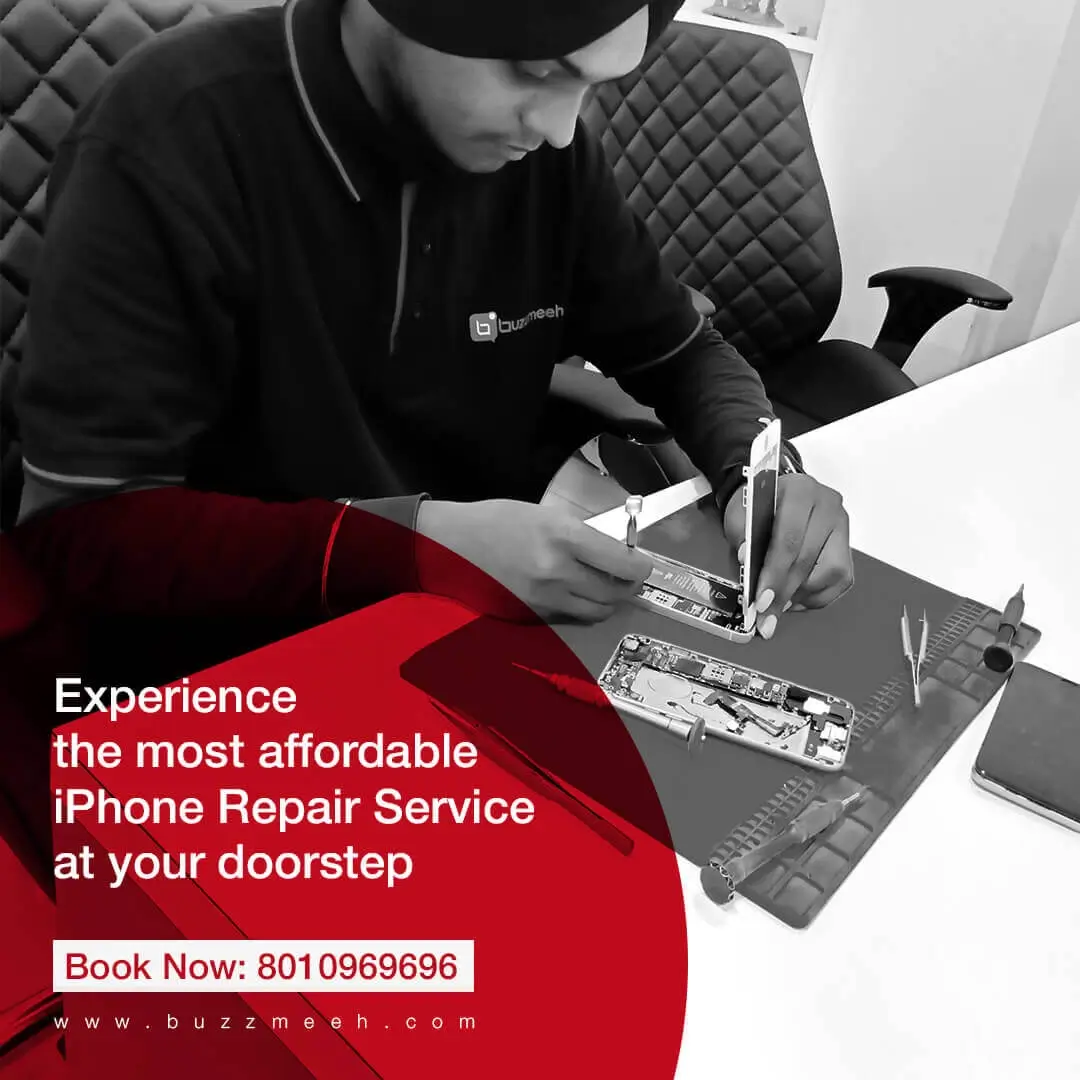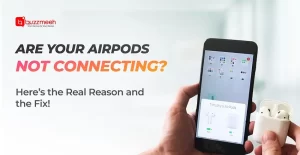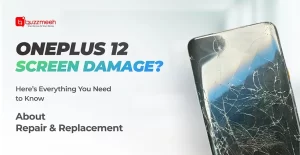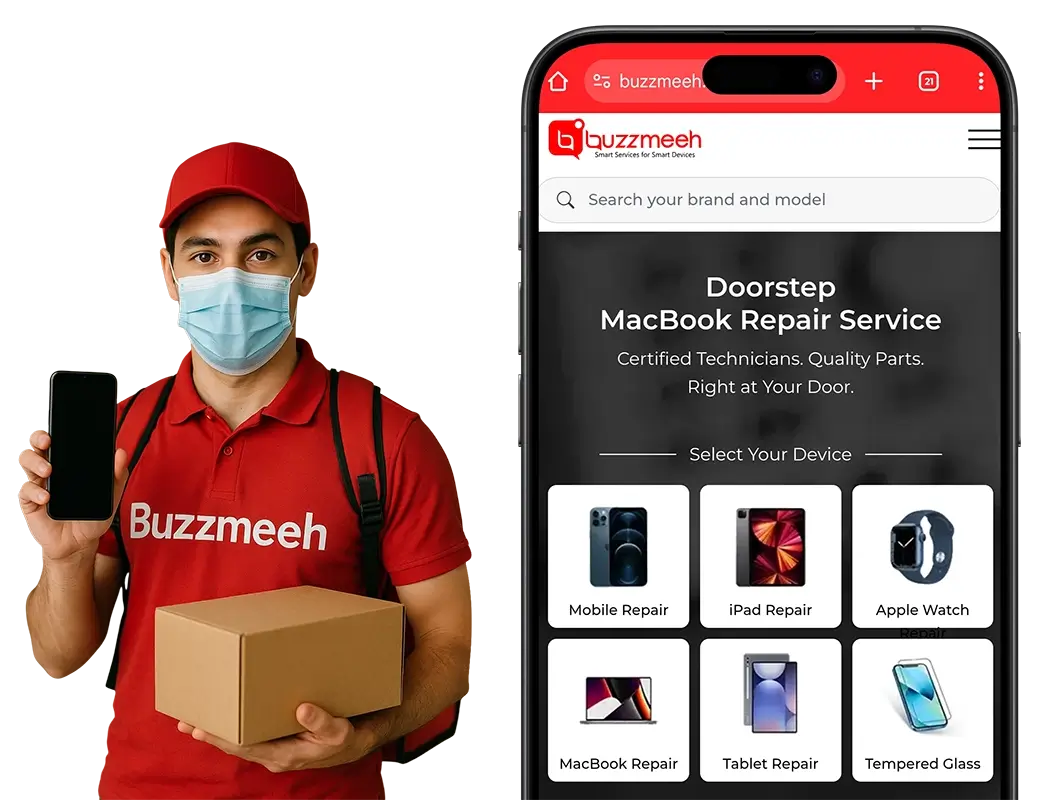Step-by-Step guide: How to troubleshoot and fix the iPhone Black Screen
Technology has played a pivotal role in improving convenient accessibility while using hand-held devices. Among all smartphones, the iPhone has become one of the most popular gadgets to be owned by most of the users at present. Whether it is due to the high-resolution image quality, stylish finishes, impressive usability or any other features, iPhone has launched countless options for its users. Undoubtedly, smart devices like iPads and iPhones have become an indispensable part of our lives and we can’t imagine the interruption, a few technical glitches like a black screen are certainly the biggest cause of disappointment. For the new iPhone users, let’s brush up on the issue of the black screen before proceeding with the assistance to troubleshoot and fix it!
What is the black screen issue in iPhone?
A black or frozen screen is a hardware problem that has been commonly witnessed by iPhone users. Even after pressing several buttons on the phone and a combination of swipe actions, the black screen of death persists in the iPhone. Additionally, in this situation of display malfunction, the sound can still be heard if the audio application is running on the device. Among the common reasons behind the black screen occurrence, the following information seems to be relevant:
1. Hardware problem
Due to the unknown or hard-to-decode hardware issues of iPhone can lead to the black screen issue. In fact, if the phone has been dropped accidentally or falls into water, the black screen death of the device can be experienced. Since your iPhone does not promise you waterproof protection, this occurrence of dropping the device in water leads to the black screen issue.
2. Software problem
In case, the hardware problem is not detected for the black screen issue, it will certainly be the software issue. From unfinished iOS installation to download of the wrong iOS update, and incomplete download of the iOS update are some of the reasons behind the black screen issue being noticed in the iPhone. Apart from the above-stated causes, dead battery, app glitches or internal broken screen can also lead to the black screen of death.
Troubleshooting & fixing the iPhone’s black screen
Now that, we have understood the hardware and software problems, it’s time to understand how to troubleshoot the issues causing the black screen of death in your iPhone:
1. Battery Drainage
If your iPhone’s battery has completely drained, the display of the device will go black. Since the battery drainage has no power to display anything on the iPhone, the black screen can be witnessed.
2. Jailbreaking
If you have accidentally or deliberately used the jailbreak option while using iPhone to gain unauthorized access, it can cause a black screen of death. Basically, this is due to the instability and the other software issues as a result of jailbreaking.
3. Malware or Virus:
Although, the chances of an iPhone getting affected by the malware or virus are very less, but, if this unfortunate impact is witnessed, a black screen can be witnessed. On the other hand, the normal functioning of the iPhone will be hampered if the virus or malware affects your iPhone, which will lead to a black screen.
Fixing the iPhone’s black screen with simple steps
After knowing the potential reasons behind the black screen of death in the iPhone, let’s discuss some simple and easy-to-fix steps:
1. Force Restart your iPhone
If you cannot see any significant result after using any of the keys on your iPhone to fix the black screen issue, then, the “Force Restart” option will come to your rescue. To force restart your device, you need to press and release the volume button quickly. In the next volume down button has to be pressed and released quickly. After these two steps, the power/side button should be pressed until the Apple logo is displayed on the screen.
At this point, it is worth noticing that some features of power and the other buttons’ positions may differ in the various models. Hence, you need to accordingly proceed with the Force Restart option to fix the black screen issue. To get the desired results of fixing this issue of iPhone, you are advised to leave the phone to boot, when the Apple logo is displayed on the screen.
Also read: Top Hacks To Get The Best Out Of Your iPhone’s Battery Life
2. Restore your iPhone by using iTunes
To fix the black screen of death issue in iPhone, you need to reset your device. This can be successfully done by using iTunes as it erases all the data of your phone further restoring its factory settings. You must try this option only if your device backup has already been stored in the other device. In this step of fixing the black screen issue of iPhone, you need to use your device’s USB cable to connect it with Mac or PC and launch iTunes and follow these steps:
- On the top left of iTunes app, the device button needs to be clicked followed by selecting the summary option in the iTunes sidebar.
- In the next step, you have to select and click the Restore iPhone option.
- For successful iPhone restore process, the find my feature must be disabled if the prompt gets displayed on the screen.
- The dialog box prompting backup will appear in this step and must click this option and continue with the instructions shown on the screen for iPhone restore
3. Factory reset your iPhone by using recovery mode
When your device becomes unresponsive or shows black screen issue, Apple’s in-built revery system can be used. In other words, the recovery mode is one of the effective steps to reset your device. After successfully resetting iPhone, you can reinstall the latest iOS version in your device. Nevertheless, you must remember that the combination of keys used to enter the recovery mode on the iPhone may vary on the basis of the specific model.
Final Words
The above steps can easily help you in overcoming the black screen issue, but, if you are not sure about the proper functioning of restoring the iPhone or any technical aspect, then, Buzzmeeh, the trusted iPhone repair service provider in Pune can be contacted at +91 8010969696. Experience the doorstep iPhone repair service at an affordable price!