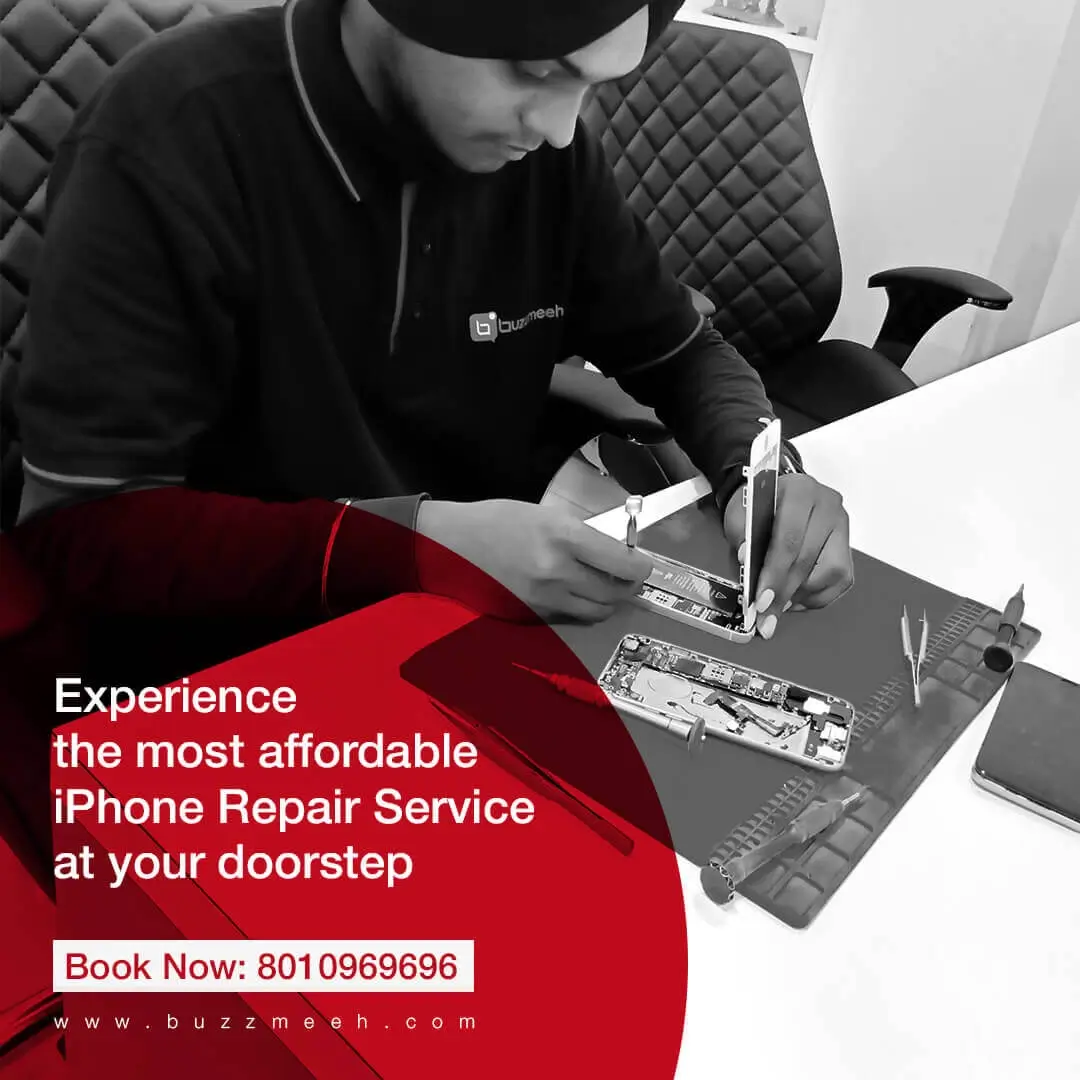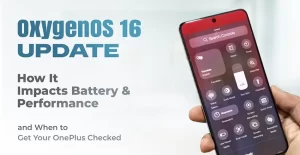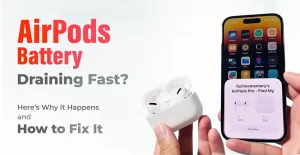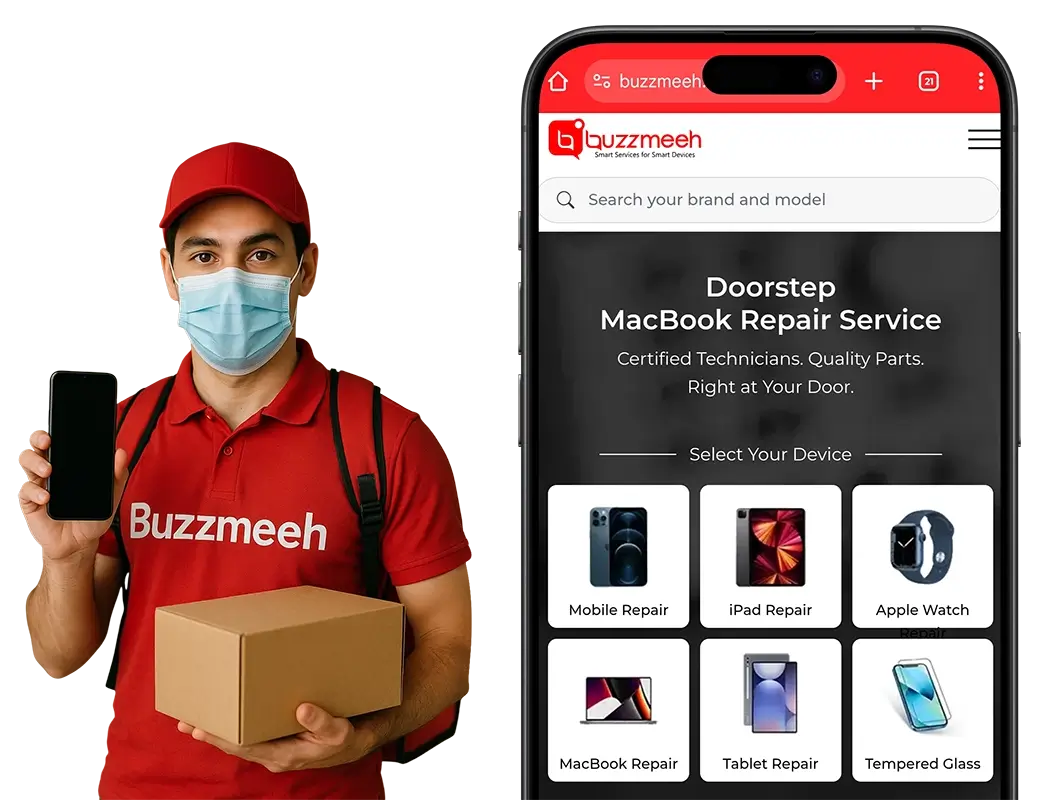The issues with your iPhone display are often found in earlier devices with other signs of damage. Some of the other vital signs may also take place in the latest iPhone models, and these are due to the reasons of sudden problems with the system, namely the crash in the whole firmware crash, wandering applications, malware, and other bugs present in your system.
Other than these, we need to know that there are problems with a display that are associated with the memory issues, where you will notice your screen getting lagged and also screen freezing because of the lack of storage. What is the most difficult to fix is the Black Screen of Death as it will not show you any error message and only display a full black screen. You will be able to see a mouse pointer that is movable, but all the other features remain out of functioning. However, Buzzmeeh stands among the best iPhone repair and other service providers that will help you with all types of problems.
There can be a list of causes behind your iPhone display showing issues. Some of them are:
- There is a system failure of your mobile device
- There are problematic, faulty and outdated apps in your iPhone
- Your iPhone has gone through liquid or physical damage.
However, the good thing to know is that almost all the cases Black Screen of Death cases can be fixed. Go through these solving guides thoroughly to resolve your iPhone’s black or blue screen of death issues. Here is a different solution for each of your iPhone models, choose respectively.
Begin by resetting your iPhone
- On the iPhone models till 6s Simultaneously press and hold your iPhone’s wake button and home button and release it when you see an Apple logo on your screen.
- On iPhone 7 models Hold the button of down volume and the wake button together till you see the Apple logo.
- On iPhone 8 and higher Press and hold the up volume button, do the same thing with the down volume button. Now hold the side button down till you see the Apple logo.
Enable the DFU (Device Firmware Upgrade) Restore
This is a system restore process and it solves problems related to the iPhone display. The DFU restore process is used for system errors that are quite critical and if performed on a device that has been corrupted with a physically damaged device, it will not function. Data will be lost in DFU mode.
Below provided is a step by step guide that you can run and it will help you in performing a DFU restore on your iPhone of any model:
- Begin with trying to remove all the apps that are running on the background of your iPhone as present. This should be done to make sure that the process of DFU restore is not interrupted.
- Now get your iPhone connected to a Mac device with the help of a USB cable.
- Click and hold the Power button for a few seconds and wait till the connection is made.
- When you hold the Power button, click on the Down Volume button for another few seconds. Whilst the process is done, if you see the Apple logo, you need to begin with the procedure from the beginning.
- If you do not see the Apple logo, stop pressing the Power button but continue pressing the Volume Down button for three seconds.
- Now you need to start the DFU restore mode when the screen has gone black. You will get an alert for the iTunes detection on your iPhone and do as the instructions on your screen directs.
- Your process will be completed after you have followed all the instructions.
If you have tried out all the possible solutions by yourself and are still seeing the existing issue, it is time that you find a smart solution and an expert iPhone repair service provider. You can contact the professional tech team of Buzzmeeh at any time during the day. You might be facing other problems and not just a black iPhone screen issue. No matter what your problem is, bring your iPhone to our repairing expertise and get your issues fixed in no time.