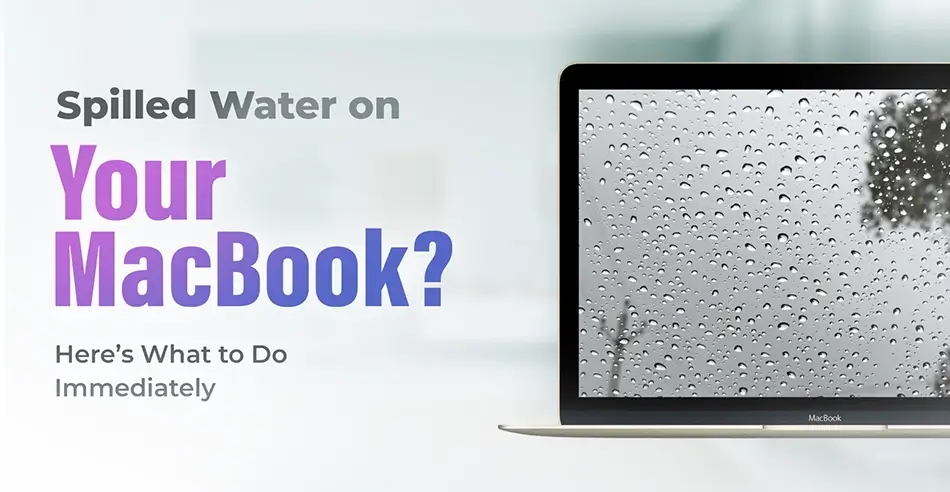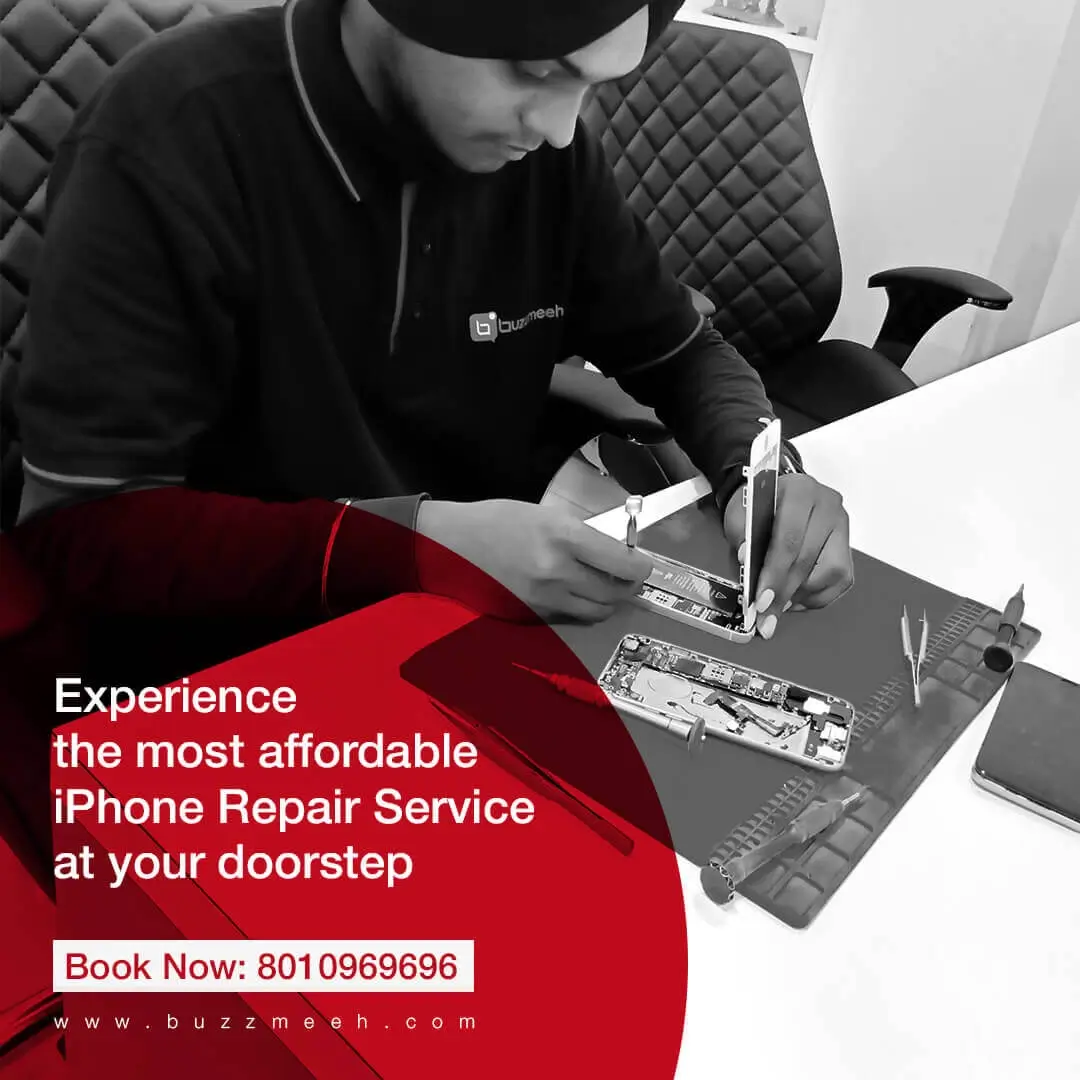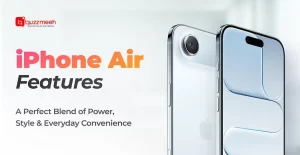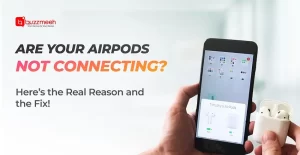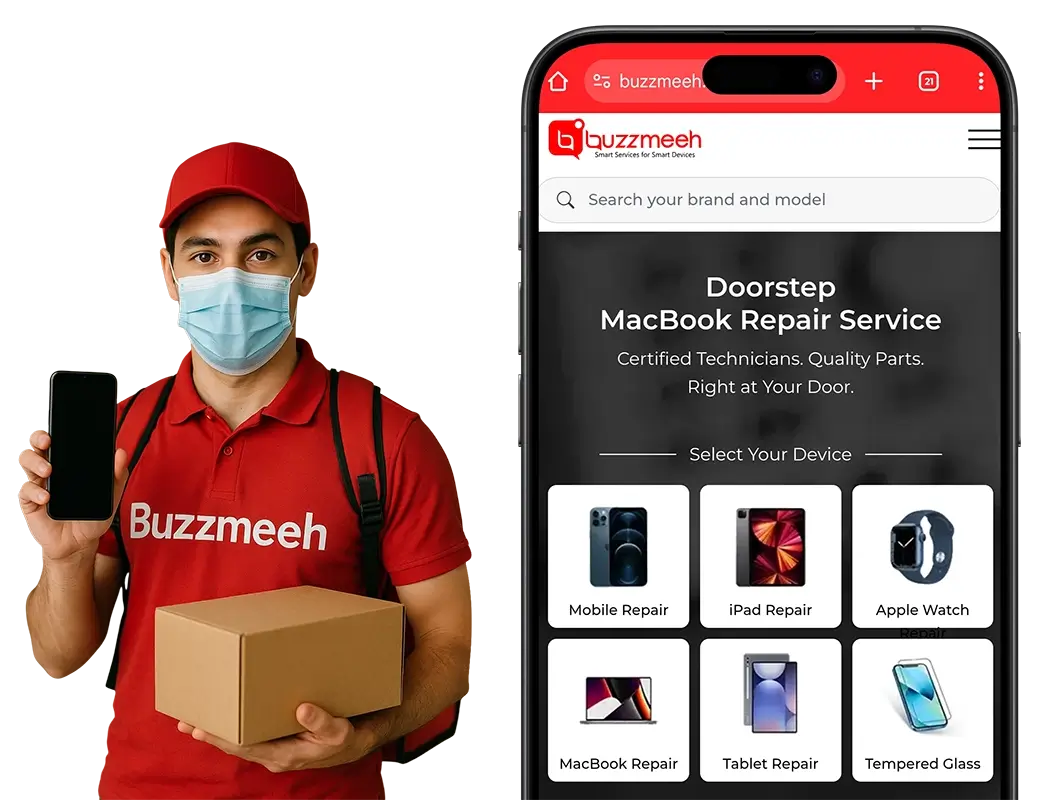Water and electronics never mix, and spilling water on your MacBook can send a wave of panic through any owner. Whether it’s a MacBook Air, MacBook Pro, or any other variant, fast and deliberate action can mean the difference between a simple clean-up and costly repairs or worse, data loss.
In this comprehensive guide, we’ll walk you through exactly what to do immediately after a water spill, what signs to look out for, how to prevent further damage, and when it’s time to seek professional MacBook repair services in Pune.
Step 1: Turn It Off Instantly
The moment you notice the spill, power off your MacBook immediately to prevent internal damage. If it’s still on and functioning, click the Apple icon and select “Shut Down.” If it’s unresponsive, hold down the power button until the screen goes black. This is crucial to prevent any electrical short circuits that could fry the internal components.
⚠️ Do Not:
- Try to use the keyboard.
- Press random keys to test if they still work.
- Plug it into the charger.
- Water and electricity can create irreparable damage, so cutting off power is the number one priority.
Read Also: The Ultimate Guide to Fixing iPhone Green and White Screen Issues: Tips and Tricks
Step 2: Disconnect All Peripherals
Remove all connected devices including USB drives, SD cards, external hard drives, or chargers. These items can trap moisture or become additional paths for current to flow, increasing the risk of further damage.
If you have a MacBook with removable battery (older models), take out the battery as well. However, most modern MacBooks have sealed batteries, so do not try to disassemble them yourself.
Step 3: Dry and Invert
After powering down, blot the external surfaces gently using a soft, lint-free towel or tissue. Avoid wiping the liquid around, as this can push water into the vents or ports.
Now, turn your MacBook upside down in a tent-like position (similar to an inverted “V”). This posture encourages gravity to drain water away from internal components like the logic board and keyboard backlight.
Let it sit in this position for at least 24 to 48 hours, ideally in a dry, warm, well-ventilated room. If you have a fan or dehumidifier, point it toward the MacBook from a safe distance.
Read Also: Complete Guide to iPhone Network IC Repair and Cost in India
Step 4: Avoid the Rice Myth
You might be tempted to place your MacBook in a bag of rice, as many online DIY forums suggest. But this trick is largely ineffective for laptops. Rice can’t absorb enough moisture to make a meaningful difference in sealed components, and it can leave behind fine dust particles that damage internal circuits.
Instead, use silica gel packets (if available) around the device while it’s drying. These are more effective in drawing out moisture without leaving debris.
Step 5: Do Not Attempt to Restart Prematurely
The urge to check if your MacBook is still working can be strong, but resist it. Trying to power on your device too soon can short-circuit delicate components, particularly if water has reached the logic board.
Even if it turns on, corrosion may already be starting inside. The effects might not be immediate, but gradual degradation can lead to more serious problems down the road.
Read Also: Doorstep Samsung Mobile Screen Repair & Replacement in Bangalore
Step 6: Watch for These Signs of Internal Damage
Once it’s dried completely and you attempt to restart it, keep an eye out for these red flags:
- Flickering or black display
- Sticky or unresponsive keys
- Non-functioning trackpad
- Fans spinning at high speed without prompt
- Overheating
- Unexpected restarts or shutdowns
- Charging issues
These symptoms may indicate water damage to internal components like the logic board, keyboard matrix, or trackpad circuitry. If you experience any of these, MacBook repair by a qualified technician is your best course of action.
Step 7: Back Up Your Data (If Possible)
If your MacBook powers on after drying, immediately back up your data. Protect your important files by backing them up using Time Machine, iCloud, or an external hard drive. Even if everything seems fine now, corrosion from water exposure could cause your device to malfunction days or weeks later.
When to Seek Professional MacBook Repair
If any abnormalities persist after drying and restarting or if you want to be completely sure your device hasn’t sustained hidden damage it’s time to get help.
Read Also: Google Pixel Mobile Repair in Bangalore
Types of Services You Might Need:
MacBook Air Repair: Lightweight models like the Air have a compact design, making them more susceptible to rapid liquid spread in the event of a spill. Moisture under the keyboard or screen can cause subtle but serious issues.
MacBook Pro repair: With more complex internals, Pros are harder to clean and may need professional disassembly and ultrasonic cleaning.
MacBook screen repair: If your display is flickering, completely black, or showing unusual colours or lines, the water may have damaged the display assembly, backlight, or connectors.
Professional technicians use diagnostic tools and techniques that go far beyond what’s possible at home. For example, they can:
- Disassemble and dry individual components.
- Perform ultrasonic cleaning to remove corrosion.
- Replace damaged parts with new components.
- Run in-depth diagnostics to ensure long-term performance.
Finding Trusted MacBook Repair Services
Looking for MacBook repair near me after a water spill? Make sure to choose a service provider with:
- Trained Apple technicians or high-quality parts.
- Experience with water-damaged devices.
- Transparent pricing and warranties on repairs.
- Positive customer reviews and fast turnaround time.
Many third-party repair centres offer affordable alternatives to official Apple stores, especially if your device is out of warranty.
Read Also: How much is the repair cost of the Nothing Phone 1 Screen Replacement in india
Tips to Prevent Water Damage to Your MacBook in the Future
While accidents happen, here are a few simple habits that can help prevent water damage in the first place:
1. Keep Liquids Away
Sounds obvious, but it’s often ignored. Never place water bottles, tea, coffee, or even soup bowls near your laptop especially on the same surface. Use a spill-proof bottle if you must have one close by.
2. Invest in a Keyboard Cover
A silicone keyboard protector can stop minor spills from entering through the keys. Make sure it’s thin and tailored to your specific MacBook model so it doesn’t affect typing or trap heat.
3. Use a Laptop Stand
Raising your MacBook off the desk helps avoid direct exposure from horizontal spills and allows for better airflow, which may help with moisture evaporation if a spill does occur.
4. Buy Insurance or AppleCare+
If you’re prone to accidents or work in environments where spills are common (like cafés or shared offices), consider getting accidental damage coverage. AppleCare+ offers reduced repair costs for liquid damage, while third-party insurers offer additional options.
Read Also: Doorstep Google Pixel Mobile Screen Repair & Replacement in Gurgaon
Final Thoughts
A water spill on your MacBook is serious but it’s not always a death sentence for your device. Responding promptly and appropriately can significantly minimise the risk of lasting damage. Keep in mind:
- Power off immediately
- Avoid rice and DIY experiments
- Let it dry thoroughly
- Watch for damage symptoms
Seek professional MacBook Air repair or MacBook Pro repair when needed
Whether it’s a minor splash or a full-on spill, prompt action and informed decisions can help you save both your laptop and your data.
If you’re searching for fast, expert MacBook repair or specific MacBook screen repair solutions, make sure to choose trusted professionals who understand Apple devices inside out.
Need help after a spill? Don’t wait – contact a Buzzmeeh today and get your device back to peak performance.