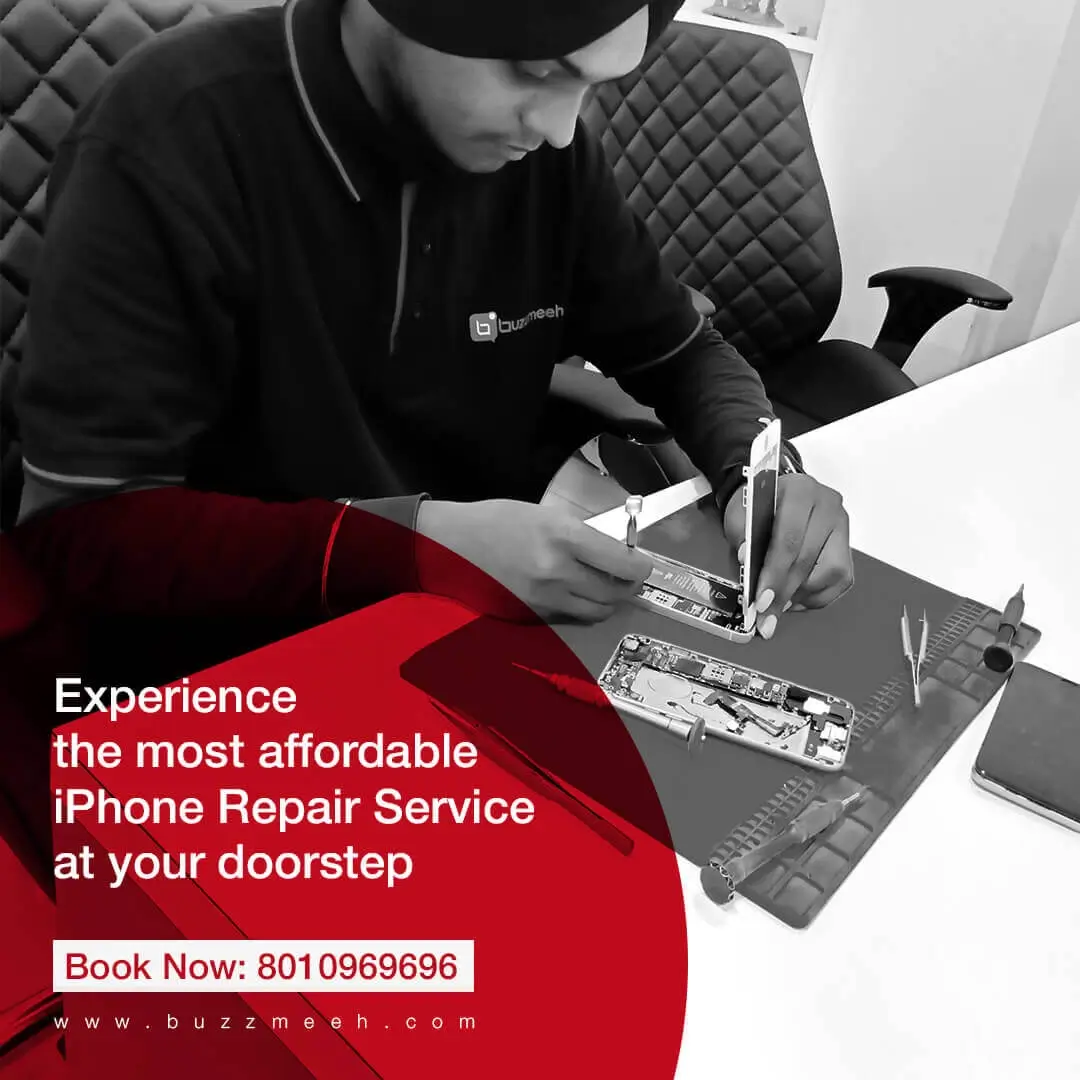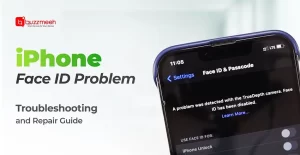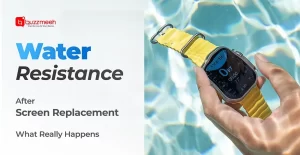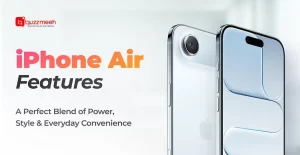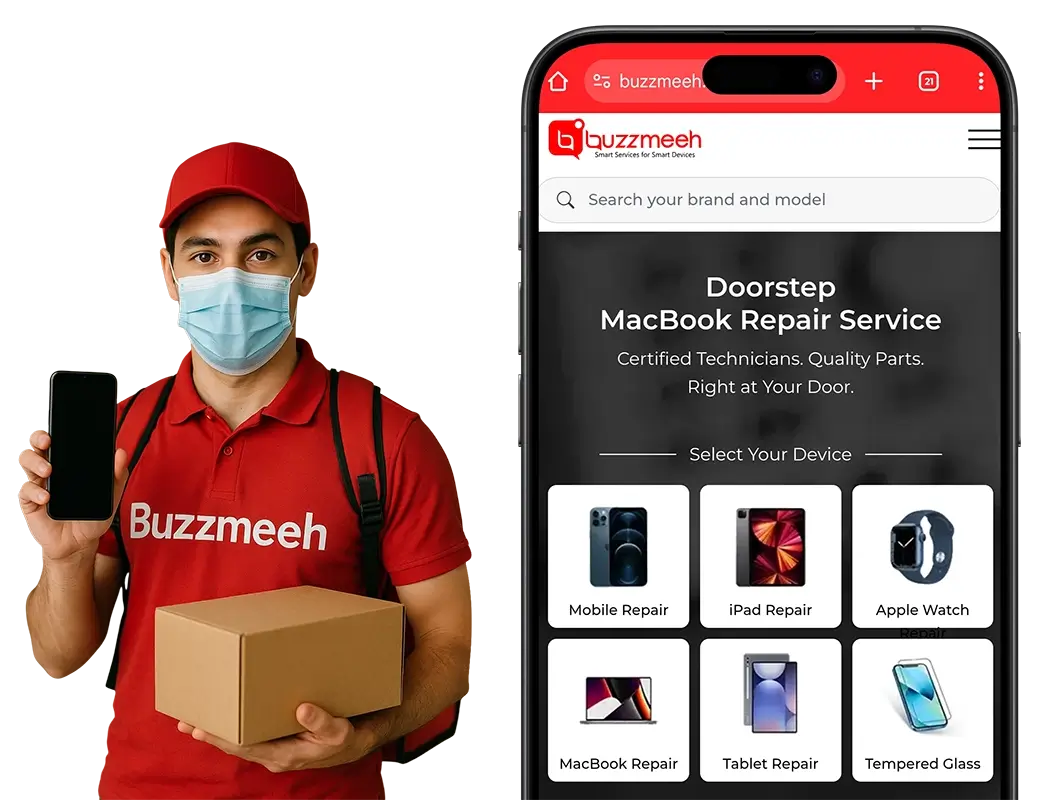Phones have become an imperative part of our lives. Of course, we rely on them for almost every day-to-day thing. Some phones really support you well for a very long time, while others give you a lot of trouble. After all, a phone is just a device. And a device can sometimes be problematic. A problem could be any from a connectivity issue to a battery problem
In this post, we will talk about 15 common Google Pixel problems that Pixel owners face at some point in time.
So, let’s get started…
1. Battery Issue
The battery issue is quite a common problem with most mobile owners, no matter the brand. However, there is no denying that Google Pixel owners face it the most. There have been multiple reports of consumers experiencing issues with the amount of time their devices may stay powered on. What shall you do? First things first, keep your mobile battery-saving mode at all times. All you have to do is to go into the settings, click on Battery, and then choose the battery-saving option from there.
Another option is to change the brightness settings to make the battery life of your device last longer. All you have to do is to avoid using the auto-brightness feature and lower your screen down to a level that is suitable for your eyes.
2. Problems with connectivity
More often than not, it is seen that Pixel owners are unable to connect to Bluetooth, Wi-Fi, or their cellular network. Of course, it’s annoying, especially when you want it the most. So, how to resolve it? It’s easy! First, restart your phone and the device you’re trying to connect to.
Secondly, try to reset the particular connection in question. Thirdly, you can turn on airplane mode for thirty seconds, then turn it off and try to connect to the network again. If you still face a connectivity issue, then try to configure your Wi-Fi network or Bluetooth device.
3. Problems with Google Now
Google Now can be a problem at times. Often, Pixel users experience problems with Google Now. If you also face the same problem, then do the following:
- Check your internet connection; if your device is not connected to the internet, connect it.
- The other option is to try restarting your phone and your internet as well.
Finally, if nothing of these works, check your Google Now is updated to the latest version. If not, then update it NOW.
4. Sluggish User Interface
Any phone, after a certain period, starts to become sluggish, and Google Pixel is no different. More often than not, it happens when a phone’s internal storage is full. Yeah, it starts to perform very slowly in such a situation.
So, what shall you do? Attempt to free up space on your device by removing unwanted apps and photographs. You can transfer them to the cloud or a microSD card. In addition to this, you should minimize your use of live wallpapers and shut down any apps that you aren’t currently using but still have open on your device.
You can clear an app’s cache. Just go to Settings > Apps, select the app, and then select the Clear Cache option from the menu. You can even automate the process of clearing the cache. All you have to do is to download a third-party app from Google Play Store and let it do its job
5. Blurred Images
Blurred images are one of the most common Pixel problems that passionate photographers experience; if you’re one of them, worry not! You are not the source of the problem; rather, the issue is in the camera itself. Thankfully, there is a way to resolve it.
So, what’s the way? First of all, you can download an app from a Google Store to get rid of blurry images instead of using the one that came with your device.
And if you aren’t using the default app on your device and the photos you take are still blurry, check for the lens in your mobile camera. Give your camera lens a light brushing with a soft cloth to get rid of the issue.
If nothing works out, then contact Buzzmeeh. Buzzmeeh’s expert technician will resolve the problem and you’ll be able to click the best shots of your life.
6. Overheating
Overheating is yet another common problem that Pixel owners face quite frequently. And let’s be very clear that using the phone when it is overheated can be dangerous. So, it is best not to use your phone while it is charging. Also, avoid using apps that require a lot of processing power, such as various gaming apps, on your phone.
If your phone gets warm after using it for some time, immediately stop using it. Take a break from using your phone. If you’ve tried everything, but your phone still feels warm when you touch it, then leave nothing to chance. Just call a mobile technician at Buzzmeeh and let him handle the issue.
7. Software Problem
Software or an application in your phone can crash due to any reason. Sometimes it could be because the app has become obsolete, you haven’t updated it, and so on.
In such a situation, all you can do is update your app to the most recent version.
If it doesn’t work, uninstall the app and try to install it again from the Google Play Store.
8. Syncing Error
Syncing error is yet another common Google Pixel problem that you may be aware of. But you don’t need to worry when you fail to sync your phone with a particular service.
There are solutions, which are as follows: Just check that you are connected to the internet and that you are not experiencing any outage with the service you are attempting to sync with, such as Google. If both of these conditions are met, you will be able to proceed. Again attempt syncing after you’ve double-checked that the password you entered is valid.
Still, having problems? You’ll need to delete the account from your device and then add it back in.
9. Display Problem
Facing issues with your phone’s display? Worry not! It’s simple to fix the error!
You can fix the display problem by just restarting your device. However, if you have physically damaged your phone or if you have dropped it in the water, we suggest to call the Google Pixel repair technician from Buzzmeeh.
Professional Google Pixel repair service providers, such as Buzzmeeh, would be able to provide you with the best solution in such a situation. If you try too many things with a water-damaged phone, you may end up creating more damage to your phone.
10. The Google Play Store Frequently Experiences Outages
Google Play Store outages often happen due to the cache. And all that has to be done to fix it is for you to clear it. All you have to do is to go to Settings > Applications > All Apps > Google Play Store > Storage on your device, then select Clear Cache.
11. Apps Download Problem
Facing a problem while downloading an app?
Don’t worry! It could be because of Google Play Store outages.
So, the first thing you can do is clear the cache for the Google Play store.
You can try clearing the history from Google Play if it doesn’t work.
Launch the Google Play store app, and in order to access the app’s menu, tap the three vertical lines located in the top left corner of the screen.
Tap the Settings button, then select Clear local search history from the menu.
12. Bad Autocorrect Suggestions
It is quite irritating in all the problems. Yes, autocorrect suggestions just break the flow, which is annoying. So, the simplest solution to this problem is to disable autocorrect on your device.
13. Google Pixel Randomly Crashes or Restarts
Unfortunately, some users face this problem quite often. You’re sending an important email and suddenly, what you see is your phone unexpectedly turned off or restarted or crashed. The crashing is caused by either overheating or excessive use.
You cannot totally prevent this, but you can lessen its likelihood.
What can you do?
All you have to do is avoid running too many heavy applications at the same time.
Second, ensure that your Google Pixel is always updated. And if your phone’s software is totally up-to-date, you can explore elsewhere for the problem’s origin.
14. Fingerprint Scanner Failed
More often than not, prolonged use of fingerprint scanners causes this problem. Another cause for this is using your fingerprint scanner with wet hands.
So, what shall you do?
The first and foremost thing that you shall do to have your fingerprint scanner in good condition at all times is to use it with care. Never try it with wet hands. Try these: Wipe your scanner thoroughly with a gentle, dry cloth. Be cautious not to use excessive force.
If you have saved fingerprints, remove them and restart your device.
If you’re already very careful about the fingerprint scanner, then the phone’s hardware may be at fault. Of course, hardware issues should be handled by a professional only. If you try your hands here, you may end up causing more damage to your phone. So, contact Buzzmeeh for your Google Pixel repair!
15. Microphone Issue
Last but not least, the most common Google Pixel problem is the microphone issue. To communicate with others, your phone’s microphone must be in pristine condition. And a malfunctioning microphone is a significant problem.
So, what shall you do to fix a malfunctioning microphone?
The first thing that you should do is not to panic at all. Then follow these steps: If you are using an app that relies on the microphone, you should first return to the home screen and then to the app. This will fix the microphone.
Second, if you are currently on a phone call, and your microphone stops rapidly, switch to speakerphone and then off of it.
Wrapping up…
So, there you have it: 15 common Google Pixel problems with their possible solutions. If you still face problems with your Pixel, we suggest contacting professionals to fix the error. A reputable mobile repair service provider, such as Buzzmeeh, will always help you with the right solution. The best thing is you don’t need to leave your place to get your phone fixed. Buzzmeeh’s technicians will come to your place to mend the error.