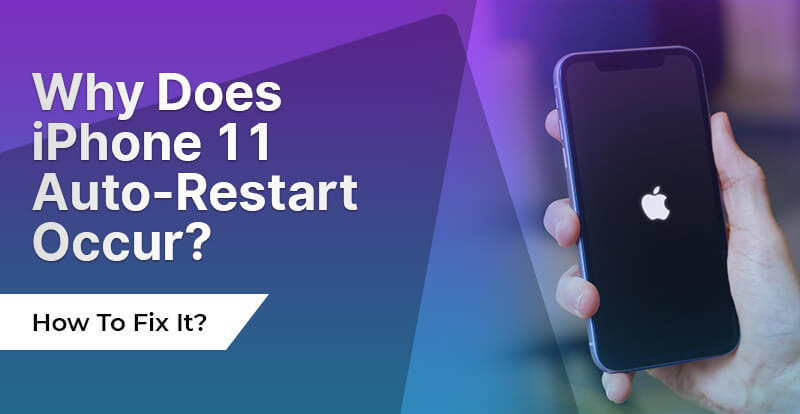In the ever-evolving world of smartphones, Apple’s iPhones stand out for their sleek design, cutting-edge features, and, of course, premium price tags. However, despite their allure, accidents can happen.
Let’s compare two popular iPhone models, the iPhone X and the iPhone 11, to determine which one is easier to repair.
Design and Build
One of the biggest factors that affect smartphone repairability is its design. The iPhone X and iPhone 11 have very different designs, which affects their repairability in different ways.
- iPhone X
The iPhone X, with its stunning OLED Super Retina display and glass back, boasts an elegant and premium design. While it’s a marvel of engineering, iPhone X screen repair is also more delicate. The screen is prone to damage when compared to its predecessors with aluminum frames.
- iPhone 11
The iPhone 11, on the other hand, features a more robust design with an aluminum frame and a glass back. Although it may not have the same visual appeal as the iPhone X, it offers better durability, making it less susceptible to damage from accidental drops.
Repairability
The repairability score is a measure of how easy it is to repair a particular device. The higher the score, the easier the device is to repair.
- iPhone X
When it comes to repairing the iPhone X, it’s a bit of a mixed bag. The device’s design, with its tightly packed components and extensive adhesive use, makes it a challenging task for DIY enthusiasts. The Face ID components, for instance, are intricate and delicate, increasing the complexity of repairs.
Additionally, the OLED display on the iPhone X is bonded to glass, which means that if you need a screen replacement, it can be more expensive compared to LCD-equipped iPhones.
- iPhone 11
The iPhone 11, on the other hand, is relatively easy to repair. Apple has designed it with repairability in mind, featuring modular components and less adhesive. This means that technicians can quickly access and replace damaged parts, such as the battery or camera module, without much hassle.
The LCD display on the iPhone 11 is also less expensive to replace compared to OLED displays, which is a cost-saving factor for users in case of screen damage.
Availability of Replacement Parts
The availability of replacement parts also plays a pivotal role in the iPhone repair process. If the parts are not available, it could add significantly to the cost and time spent on the repair. Therefore, it is wise to check availability before beginning repairs.
- iPhone X
As the iPhone X is an older model, finding high-quality replacement parts can be a bit more challenging with some service providers.
- iPhone 11
Since the iPhone 11 is a relatively new model, finding replacement parts is generally easier.
Cost of Repairs
The cost of repairs is another factor to consider when choosing between the iPhone X and iPhone 11.
- iPhone X
Due to its intricate design and OLED display, repairs for the iPhone X can be more expensive compared to other models. This includes costs for both labor and replacement parts.
- iPhone 11
Repairs for the iPhone 11 are generally more cost-effective, thanks to its modular design and the affordability of LCD screens. This makes it a more budget-friendly choice for users seeking iPhone repairs.
In the showdown between the iPhone X and iPhone 11 in terms of repairability, the iPhone 11 wins. Its robust design, ease of repair, and affordability of replacement parts make it a more practical choice for those concerned about repair.
Get In Touch With Buzzmeeh Experts For Your iPhone Repair
However, regardless of the model you own, it’s essential to trust iPhone repairs to professionals like Buzzmeeh. Our certified technicians have the expertise and access to genuine parts to ensure your iPhone is repaired correctly and efficiently.
Ready to get your iPhone repaired? Contact Buzzmeeh today to schedule your repair and enjoy the peace of mind that comes with our professional services. We bring your iPhone back to life!